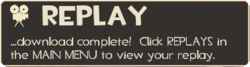|
|
| Line 32: |
Line 32: |
| | {{hatnote|若想查看更詳盡的重播工具的說明,請參見[[Help:Replay Editor|幫助:重播編輯器]]。}} | | {{hatnote|若想查看更詳盡的重播工具的說明,請參見[[Help:Replay Editor|幫助:重播編輯器]]。}} |
| | | | |
| − | The Replay tool's editing functions can be accessed by opening the replay and pressing Space (default). The editing [[HUD]] contains play, pause, rewind and fast-forward functions and the first-person, third-person and free camera viewing angle options. Class icons in the bottom-left corner also allow for quick identification of the whereabouts of particular players at the selected time in the video.
| + | 重播工具的編輯功能可以在開啟重播檔後按下空白鍵(預設值)啟用。編輯模式的[[HUD/zh-hant|抬頭顯示器]]包括了播放、暫停、倒帶、快轉等功能,以及切換第一人稱、第三人稱、自由觀看攝影等視角選項。左下角的職業圖示可以用來在重播檔中的某個時間點快速檢視並觀察特定玩家。 |
| | | | |
| − | Editing with the Replay tool is done in takes. Each 'take' is a selection of video defined by in and out points. The player can set the in and out points (or 'start' and 'end' points) with the buttons on either side of the Play button. The three viewing angle options (first-person, third-person and free camera) can be manipulated at any time to alter the position of the camera by selecting their respective icons in bottom-right corner.
| + | 使用重播工具的編輯是組合不同分鏡達成的。一部影片的每個「鏡頭」是由起始點和結束點決定的。玩家可以利用播放按鈕兩旁的按鍵設定起始點和結束點。右下角三種觀看視角的切換選項按鈕(第一人稱、第三人稱、自由攝影)可以隨時使用以調整鏡頭角度。 |
| | | | |
| − | The sequence of the video between the two points including the angles can be saved as a take by clicking the icon in the top-left corner and selecting 'Save'.
| + | 一段已設定好起始/結束點並做好鏡頭調整的影片鏡頭可以藉由按下左上角的按鈕,選擇「儲存」以保存。 |
| | | | |
| − | == Saving ==
| |
| | | | |
| − | Whole replays or previously-edited takes can be rendered from replay files ({{code|.dem}}) into movie files. In the Replay menu, the player can select the 'Save to Movie' button to bring up the Save options dialog. The filename, resolution and video quality settings can be selected in the dialog, and filesize and time to render estimates are also provided based on the current settings. Checking the 'Show Advanced Options' box displays further options including video codec, render quality, motion blur quality and an 'Enable Glow Effect' checkbox.
| + | == 儲存 == |
| | | | |
| − | The save feature supports rendering of replay files with two codecs ({{w|H.264}} and {{w|MJPEG-A}}) with 5 preset resolutions (480p, 720p, 1080p, Web and iPhone). Alternatively, the replay file can also be saved to raw files in the form of a {{code|.tga}} sequence and an accompanying {{code|.wav}} file. This method renders each frame in the video to an individual {{code|.tga}} file at maximum quality and renders the audio for the scene to a {{code|.wav}} file. The sequence and the audio file can then be encoded together using a video processing program such as [http://www.virtualdub.org/ VirtualDub] (see [[Help:Replay Editor]] for further detail).
| + | 整個重播檔或是已經過編輯的鏡頭可以自原本的({{code|.dem}})重播檔轉檔成電影檔。在重播工具的選單,玩家可以選擇「儲存為電影檔」按鈕來叫出儲存選項對話框。檔名、解析度和影片品質都可以在裡面設定,而檔案大小與預計轉檔時間也是基於目前設定而成的。勾選「顯示進階選項」框框會顯示更多選項,諸如影片編碼模式、轉檔品質、動態模糊品質和「啟用發光效果」勾選框。 |
| | | | |
| − | Rendered movie files are saved to the {{code|/team fortress 2/tf/replay/client/rendered}} directory. After rendering, the video can also be uploaded directly from inside the game.
| + | 儲存功能支援以兩種編碼器({{w|H.264/MPEG-4 AVC|H.264|lang=zh}} 和 {{w|Motion_JPEG|MJPEG-A|lang=zh}})和五種現成的解析度設定(480p、720p、1080p、網路適用和 iPhone 適用)進行轉檔。同時還有另一種方式可以轉換重播檔,即儲存為最原始的連續{{code|.tga}}配上{{code|.wav}}聲音檔的形式。這種方式會將影片中的每格畫面轉存為品質最高的{{code|.tga}}圖片檔並將影片的聲音轉成{{code|.wav}}聲音檔。這些連續圖片檔和聲音檔便可以在之後以 [http://www.virtualdub.org/ VirtualDub] 等影片編輯軟體合併起來並輸出成影片檔。(細節請參見[[Help:Replay Editor|幫助:重播編輯器]]) |
| | | | |
| − | == Uploading ==
| + | 轉檔完成的電影檔會存到{{code|/team fortress 2/tf/replay/client/rendered}}目錄下。轉檔後,輸出的電影檔也可以直接從遊戲內上傳至 YouTube。 |
| | | | |
| − | Replay movie files can be uploaded directly to YouTube from inside the game. Inside the Replay menu, selecting a rendered movie files appearing in the 'Saved Movies' list and pressing the 'YouTube It' button will launch YouTube inside the [[Steam]] browser and prompt the player to login,if you get 1000 youtube views,you will receive a hat [[Frontline Field Recorder]]. The player can then edit the video's title and description while the video uploads.
| |
| | | | |
| − | == Server command variables == | + | == 上傳 == |
| | + | |
| | + | 重播的電影檔可以直接從遊戲內直接上傳至 YouTube。在重播選單內,選擇一個出現在「Saved Movies」清單內的電影檔並按下「YouTube It」按鈕會從 [[Steam]] 內建瀏覽器連上 YouTube,並要求玩家藉此登入自己的 YouTube 帳號。如果你的影片在 YouTube 上獲得了一千次的觀看人次,你會得到[[Frontline Field Recorder/zh-hant|前線戰場紀錄器]]這頂帽子。玩家可以在上傳時更改影片的標題和敘述文。 |
| | + | |
| | + | |
| | + | |
| | + | == 伺服器指令清單 == |
| | {{see also|Server}} | | {{see also|Server}} |
| | {| width="100%" | | {| width="100%" |
| Line 56: |
Line 60: |
| | | width="50%" valign="top" | | | | width="50%" valign="top" | |
| | ; {{code|replay_add_fake_replays}} | | ; {{code|replay_add_fake_replays}} |
| − | : Adds a set of fake replays | + | : 新增一套假的重播檔。 |
| | | | |
| | ; {{code|replay_allow_camera_man}} | | ; {{code|replay_allow_camera_man}} |
| − | : default: 1 | + | : 預設值: 1 |
| − | : Auto director allows spectators to become camera man | + | : 自動導演會允許讓觀察者掌鏡。 |
| | | | |
| | ; {{code|replay_allow_static_shots}} | | ; {{code|replay_allow_static_shots}} |
| − | : default: 1 | + | : 預設值: 1 |
| − | : Auto director uses fixed level cameras for shots | + | : 自動導演使用固定高度的攝影機拍攝。 |
| | | | |
| | ; {{code|replay_block_dump_interval}} | | ; {{code|replay_block_dump_interval}} |
| − | : default: 10 | + | : 預設值: 10 |
| − | : The server will write partial replay files at this interval when recording. | + | : 伺服器端錄影時會在值的時間內寫入部分重播檔。 |
| | | | |
| | ; {{code|replay_buffersize}} | | ; {{code|replay_buffersize}} |
| − | : default: 32 | + | : 預設值: 32 |
| − | : Maximum size for the replay memory buffer. | + | : 重播記憶體的最大緩衝區大小。 |
| | | | |
| | ; {{code|replay_cache_client_ragdolls}} | | ; {{code|replay_cache_client_ragdolls}} |
| − | : default: 0 | + | : 預設值: 0 |
| − | : Record ragdolls on the client during. | + | : 錄製客戶端的紙娃娃系統。 |
| | | | |
| | ; {{code|replay_data_lifespan}} | | ; {{code|replay_data_lifespan}} |
| − | : default: 1 | + | : 預設值: 1 |
| − | : The number of days before cleaning up replay demos. Modifying this number will not affect the lifespan of existing replays. | + | : 在幾日後刪除重播檔。修改這個數值不會影響已儲存的重播檔儲存期限。 |
| | | | |
| | ; {{code|replay_deathcammaxverticaloffset}} | | ; {{code|replay_deathcammaxverticaloffset}} |
| − | : default: 150 | + | : 預設值: 150 |
| − | : Vertical offset for player death camera | + | : 玩家死亡鏡頭的垂直偏移量(Vertical Offset)。 |
| | | | |
| | ; {{code|replay_debug}} | | ; {{code|replay_debug}} |
| − | : default: 0 | + | : 預設值: 0 |
| − | : Replay debug info. | + | : 重播除錯資訊。 |
| | | | |
| | ; {{code|replay_delay}} | | ; {{code|replay_delay}} |
| − | : default: 30 | + | : 預設值: 30 |
| − | : Replay broadcast delay in seconds | + | : 重播公告的延遲,單位為秒。 |
| | | | |
| | ; {{code|replay_deleteclientreplays}} | | ; {{code|replay_deleteclientreplays}} |
| − | : Deletes all replays from client replay history, as well as all files associated with each replay. | + | : 刪除所有客戶端的重播檔履歷及其相關聯的重播檔。 |
| | | | |
| | ; {{code|replay_docleanup}} | | ; {{code|replay_docleanup}} |
| − | : Deletes stale session data from the fileserver. 'replay_docleanup force' will remove all replay session data. | + | : 刪除檔案伺服器上過時的重播段落資料。「replay_docleanup force」則會移除所有重播段落資料。 |
| | | | |
| | ; {{code|replay_dofileserver_cleanup_on_start}} | | ; {{code|replay_dofileserver_cleanup_on_start}} |
| − | : default: 1 | + | : 預設值: 1 |
| − | : Cleanup any stale replay data (both locally and on fileserver) at startup. | + | : 在伺服器啟動時清除所有過時的重播資料(同時包括本地端和檔案伺服器端)。 |
| | | | |
| | ; {{code|replay_dopublishtest}} | | ; {{code|replay_dopublishtest}} |
| − | : Do a replay publish test using the current setup. | + | : 用現時點的設定進行重播發佈測試。 |
| | | | |
| | ; {{code|replay_dosanitycheck}} | | ; {{code|replay_dosanitycheck}} |
| − | : Run a sanity check on replay server setup. | + | : 在重播伺服器設定時進行正常度檢定。 |
| | | | |
| | ; {{code|replay_editor_fov_mousewheel_invert}} | | ; {{code|replay_editor_fov_mousewheel_invert}} |
| − | : default: 0 | + | : 預設值: 0 |
| − | : Invert FOV zoom/unzoom on mousewheel in the replay editor. | + | : 在重播編輯器中,反轉滑鼠滾輪的視野縮放。 |
| | | | |
| | ; {{code|replay_editor_fov_mousewheel_multiplier}} | | ; {{code|replay_editor_fov_mousewheel_multiplier}} |
| − | : default: 5 | + | : 預設值: 5 |
| − | : The multiplier on mousewheel input for adjusting camera FOV in the replay editor. | + | : 在重播編輯器中,滑鼠滾輪每滾動一格的攝影機視野縮放程度。 |
| | | | |
| | ; {{code|replay_enable}} | | ; {{code|replay_enable}} |
| − | : default: 0 | + | : 預設值: 0 |
| − | : Enable Replay recording on server | + | : 允許伺服器進行重播錄製。 |
| | | | |
| | ; {{code|replay_enableeventbasedscreenshots}} | | ; {{code|replay_enableeventbasedscreenshots}} |
| − | : default: 0 | + | : 預設值: 0 |
| − | : If disabled, only take a screenshot when a replay is saved. If enabled, take up to replay_maxscreenshotsperreplay screenshots, | + | : 若關閉此指令,重播儲存時只會拍一張該重播的螢幕截圖而已。若啟用,則會拍攝與 replay_maxscreenshotsperreplay 指定數值一樣多的截圖。 |
| | | | |
| | ; {{code|replay_enablerenderpreview}} | | ; {{code|replay_enablerenderpreview}} |
| − | : default: 1 | + | : 預設值: 1 |
| − | : Enable preview during replay render. | + | : 重播檔轉檔中允許預覽影片。 |
| | | | |
| | ; {{code|replay_fileserver_host}} | | ; {{code|replay_fileserver_host}} |
| Line 354: |
Line 358: |
| | |- | | |- |
| | |} | | |} |
| | + | |
| | + | |
| | + | |
| | + | <sup> ※為求最準確的指令說明,請參閱本頁面的英文版。 </sup> |
| | + | |
| | + | |
| | | | |
| | == Related achievements == | | == Related achievements == |
重播工具是在2011年5月5日釋出的重播更新導入的更新項目之一。重播工具可以讓玩家在客戶端遊戲程式直接錄下並剪輯 絕地要塞二 遊戲過程的錄影片段。
這項功能一開始是加到Team Fortress 2 Beta 的 2011年3月9日Beta更新,並在同年5月5日當作重播更新的主要更新項目實裝到正式遊戲中。
在支援錄影功能的伺服器上,玩家角色死亡前的重播影片會直接錄下並儲存在伺服器端。玩家角色死亡後,可以選擇是否下載這些重播影片以在遊戲中剪輯。剪輯功能可以讓影片有不同角度的取景,且有許多視覺選項可調整,如視野範圍和動態模糊等。在編輯後,重播工具可以讓剪輯完畢的影片直接上傳到 Template:W 。
隨著重播工具及重播更新的釋出,第一屆薩氏金像獎同時宣布展開,以鼓勵玩家利用該工具製作並上傳影片。八項重播系統成就也同時加入了遊戲中。
錄影
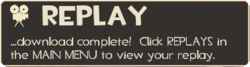
在重播影片自伺服器端下載完成後會出現的抬頭顯示器提示。
要錄製重播影片的話,玩家必須連上有支援錄影功能的伺服器才行。可以從伺服器瀏覽器中,伺服器名稱左邊的膠捲圖示( )得知該伺服器是否支援重播錄影功能。記得,重播無法從本地端伺服器(也就是用主選單的「建立伺服器」按鈕建立的伺服器)中錄製。
)得知該伺服器是否支援重播錄影功能。記得,重播無法從本地端伺服器(也就是用主選單的「建立伺服器」按鈕建立的伺服器)中錄製。
玩家角色死亡後,重播錄影檔可以藉由按下 F6(預設值)來下載,或是使用控制台指令 save_replay。接著會出現一個對話視窗向玩家確認該影片的檔名為何(預設值是該錄影檔錄製時的地圖、日期與時間)。確認後便可開始從伺服器下載影片檔。下載完成後玩家便可從主選單中的重播選單查看自己的重播錄影檔。
重播選單
重播選單可以在主選單中找到。進入選單後會顯示所有已儲存的重播影片檔和完成的電影檔。每個重播檔都有自己的紀錄數據,諸如當時扮演的職業、玩家的分數和殺敵數,以及遊玩的地圖。重播檔也可以藉由選單中的搜尋功能尋找。
每個獨立的重播檔可以藉由按下「Watch/Edit」按鈕觀賞及編輯。按下後會載入該重播檔並啟動重播工具的編輯功能給玩家使用。再選單中,玩家還可以選擇一個重播檔並將之轉檔為電影檔。(若想知道轉檔編碼細節,請參見幫助:重播編輯器。)
玩家也可以隨時刪除任何重播檔。重播檔在編碼為電影檔前都是以 Source 引擎 的 Demo 檔格式(副檔名為 .dem)存在 /team fortress 2/tf/replay/client/replays 目錄中。這類檔案的最大限制在於每當有更新時都有可能變成無法讀取。因此,玩家在離開遊戲前會收到警告訊息,詢問是否將現存的重播檔轉檔為電影檔。
編輯
重播工具的編輯功能可以在開啟重播檔後按下空白鍵(預設值)啟用。編輯模式的抬頭顯示器包括了播放、暫停、倒帶、快轉等功能,以及切換第一人稱、第三人稱、自由觀看攝影等視角選項。左下角的職業圖示可以用來在重播檔中的某個時間點快速檢視並觀察特定玩家。
使用重播工具的編輯是組合不同分鏡達成的。一部影片的每個「鏡頭」是由起始點和結束點決定的。玩家可以利用播放按鈕兩旁的按鍵設定起始點和結束點。右下角三種觀看視角的切換選項按鈕(第一人稱、第三人稱、自由攝影)可以隨時使用以調整鏡頭角度。
一段已設定好起始/結束點並做好鏡頭調整的影片鏡頭可以藉由按下左上角的按鈕,選擇「儲存」以保存。
儲存
整個重播檔或是已經過編輯的鏡頭可以自原本的(.dem)重播檔轉檔成電影檔。在重播工具的選單,玩家可以選擇「儲存為電影檔」按鈕來叫出儲存選項對話框。檔名、解析度和影片品質都可以在裡面設定,而檔案大小與預計轉檔時間也是基於目前設定而成的。勾選「顯示進階選項」框框會顯示更多選項,諸如影片編碼模式、轉檔品質、動態模糊品質和「啟用發光效果」勾選框。
儲存功能支援以兩種編碼器(Template:W 和 Template:W)和五種現成的解析度設定(480p、720p、1080p、網路適用和 iPhone 適用)進行轉檔。同時還有另一種方式可以轉換重播檔,即儲存為最原始的連續.tga配上.wav聲音檔的形式。這種方式會將影片中的每格畫面轉存為品質最高的.tga圖片檔並將影片的聲音轉成.wav聲音檔。這些連續圖片檔和聲音檔便可以在之後以 VirtualDub 等影片編輯軟體合併起來並輸出成影片檔。(細節請參見幫助:重播編輯器)
轉檔完成的電影檔會存到/team fortress 2/tf/replay/client/rendered目錄下。轉檔後,輸出的電影檔也可以直接從遊戲內上傳至 YouTube。
上傳
重播的電影檔可以直接從遊戲內直接上傳至 YouTube。在重播選單內,選擇一個出現在「Saved Movies」清單內的電影檔並按下「YouTube It」按鈕會從 Steam 內建瀏覽器連上 YouTube,並要求玩家藉此登入自己的 YouTube 帳號。如果你的影片在 YouTube 上獲得了一千次的觀看人次,你會得到前線戰場紀錄器這頂帽子。玩家可以在上傳時更改影片的標題和敘述文。
伺服器指令清單
replay_add_fake_replays- 新增一套假的重播檔。
replay_allow_camera_man- 預設值: 1
- 自動導演會允許讓觀察者掌鏡。
replay_allow_static_shots- 預設值: 1
- 自動導演使用固定高度的攝影機拍攝。
replay_block_dump_interval- 預設值: 10
- 伺服器端錄影時會在值的時間內寫入部分重播檔。
replay_buffersize- 預設值: 32
- 重播記憶體的最大緩衝區大小。
replay_cache_client_ragdolls- 預設值: 0
- 錄製客戶端的紙娃娃系統。
replay_data_lifespan- 預設值: 1
- 在幾日後刪除重播檔。修改這個數值不會影響已儲存的重播檔儲存期限。
replay_deathcammaxverticaloffset- 預設值: 150
- 玩家死亡鏡頭的垂直偏移量(Vertical Offset)。
replay_debug- 預設值: 0
- 重播除錯資訊。
replay_delay- 預設值: 30
- 重播公告的延遲,單位為秒。
replay_deleteclientreplays- 刪除所有客戶端的重播檔履歷及其相關聯的重播檔。
replay_docleanup- 刪除檔案伺服器上過時的重播段落資料。「replay_docleanup force」則會移除所有重播段落資料。
replay_dofileserver_cleanup_on_start- 預設值: 1
- 在伺服器啟動時清除所有過時的重播資料(同時包括本地端和檔案伺服器端)。
replay_dopublishtest- 用現時點的設定進行重播發佈測試。
replay_dosanitycheck- 在重播伺服器設定時進行正常度檢定。
replay_editor_fov_mousewheel_invert- 預設值: 0
- 在重播編輯器中,反轉滑鼠滾輪的視野縮放。
replay_editor_fov_mousewheel_multiplier- 預設值: 5
- 在重播編輯器中,滑鼠滾輪每滾動一格的攝影機視野縮放程度。
replay_enable- 預設值: 0
- 允許伺服器進行重播錄製。
replay_enableeventbasedscreenshots- 預設值: 0
- 若關閉此指令,重播儲存時只會拍一張該重播的螢幕截圖而已。若啟用,則會拍攝與 replay_maxscreenshotsperreplay 指定數值一樣多的截圖。
replay_enablerenderpreview- 預設值: 1
- 重播檔轉檔中允許預覽影片。
replay_fileserver_host- default: 0
- The hostname of the Web server hosting replays. This can be an IP or a hostname, e.g. '1.2.3.4' or 'www.myserver.com'
replay_fileserver_offload_enable- default: 0
- If enabled, offload session blocks to a secondary machine using the replay_offload_* convars.
replay_fileserver_offload_hostname- default: 0
- Hostname for FTP server where session blocks will be offloaded.
replay_fileserver_offload_login- default: 0
- Login for session block offloading.
replay_fileserver_offload_maxuploads- default: 1
- The maximum number of concurrent uploads allowed.
replay_fileserver_offload_password- default: 0
- Login for session block offloading.
replay_fileserver_offload_port- default: 21
- Port number for FTP server where session blocks will be offloaded.
replay_fileserver_offload_protocol- default: 0
- Must be 'ftp'
replay_fileserver_offload_remotepath- default: 0
- Remote path where blocks will be stored on the FTP server for session block offloading.
replay_fileserver_path- default: 0
- If your replays are stored at 'http://123.123.123.123:4567/tf/replays', replay_fileserver_path should be set to '/tf/replays'
replay_fileserver_port- default: 80
- The port for the Web server hosting replays. For example, if your replays are stored at 'http://123.123.123.123:4567/tf/replay
replay_fileserver_protocol- default: 0
- Can be 'http' or 'https'
replay_flushinterval- default: 15
- Replay system will flush to disk a maximum of every replay_flushinterval seconds.
replay_forcereconstruct- default: 0
- Force the reconstruction of replays each time.
replay_hidebrowser- Hides replay browser
replay_ignorereplayticks- default: 0
replay_local_fileserver_path- default: 0
- The file server local path. For example, 'c:\MyWebServer\htdocs\replays' or '/MyWebServer/htdocs/replays'.
replay_maxconcurrentdownloads- default: 3
- The maximum number of concurrent downloads allowed.
|
replay_maxscreenshotsperreplay- default: 8
- The maximum number of screenshots that can be taken for any given replay.
replay_mintimebetweenscreenshots- default: 5
- The minimum time (in seconds) that must pass between screenshots being taken.
replay_msgduration_connectrecording- default: 8
- Duration for the message that pops up when you connect to a server already recording replays.
replay_msgduration_error- default: 6
- Duration for replays available message.
replay_msgduration_misc- default: 5
- Duration for misc replays messages (server errors and such).
replay_msgduration_replaysavailable- default: 6
- Duration for replays available message.
replay_msgduration_startrecord- default: 6
- Duration for start record message.
replay_msgduration_stoprecord- default: 6
- Duration for stop record message.
replay_playerdeathscreenshotdelay- default: 2
- Amount of time to wait after player is killed before taking a screenshot
replay_port- default: 27040
- Host Replay port
replay_postdeathrecordtime- default: 5
- The amount of time (seconds) to be recorded after you die for a given replay.
replay_postwinreminderduration- default: 5
- The number of seconds to show a Replay reminder, post-win/lose.
replay_printclientreplays- Prints out all client replay info
replay_printsessioninfo- Print session info
replay_quitmsg_dontaskagain- default: 0
- The replay system will ask you to render your replays on quit, unless this cvar is 1.
replay_ragdoll_dbg- default: 0
- Display replay ragdoll debugging information.
replay_record- Starts Replay demo recording.
replay_reloadbrowser- Reloads replay data and display replay browser
replay_removeclientreplay- Remove the replay at the given index.
replay_renderpause- Pause Replay rendering.
replay_rendersetting_encodingquality- default: 100
- Render quality: the higher the quality, the larger the resulting movie file size.
replay_rendersetting_exportraw- default: 0
- Export raw TGA frames and a .wav file, instead of encoding a .mov file.
replay_rendersetting_motionblur_can_toggle- default: 0
replay_rendersetting_motionblurenabled- default: 1
- Motion blur enabled/disabled.
replay_rendersetting_motionblurquality- default: 0
- Motion blur quality.
replay_rendersetting_quitwhendone- default: 0
- Quit after rendering is completed.
replay_rendersetting_renderglow- default: 0
- Glow effect enabled/disabled.
replay_renderunpause- Unpause Replay rendering.
replay_screenshotkilldelay- default: 0
- Delay before taking a screenshot when you kill someone, in seconds.
replay_screenshotresolution- default: 0
- 0 for low-res screenshots (width=512), 1 for hi-res (width=1024)
replay_screenshotsenabled- default: 1
- Take screenshots for the replay browser during gameplay?
replay_screenshotsentrykilldelay- default: 0
- Delay before taking a screenshot when you kill someone, in seconds.
replay_sentrycammaxverticaloffset- default: 10
- Vertical offset from a sentry on sentry kill
replay_sentrycamoffset_frontback- default: -50
- Front/back offset for sentry POV screenshot
replay_sentrycamoffset_leftright- default: -25
- Left/right offset for sentry POV screenshot
replay_sentrycamoffset_updown- default: 22
- Up/down offset for sentry POV screenshot
replay_sessioninfo_updatefrequency- default: 5
- If a replay has not been downloaded, the replay browser will update the status of a given replay on the server based on this cv
replay_snapshotrate- default: 16
- Snapshots broadcasted per second
replay_stoprecord- Stop Replay demo recording.
replay_test_take_save_dlg- Open replay save take dlg
|
※為求最準確的指令說明,請參閱本頁面的英文版。
Related achievements
|
|
|
我們可以後製它
觀看重播影片時按下空白鍵以開啟影片編輯器。
|
|
|
劇中之星
花點時間編輯自己的重播影片。
獎勵: 導演的眼界
|
|
|
|
|
家庭電影
讓您的影片達成 100 次 YouTube™ 觀看次數。
|
|
|
本土電影明星
讓您的影片達成 1000 次 YouTube™ 觀看次數。
獎勵: 前線戰場紀錄器
|
|
|
獨立製片轟動
讓您的影片達成 10,000 次 YouTube™ 觀看次數。
|
|
|
百事達
讓您的影片達成 100,000 次 YouTube™ 觀看次數。
|
|
Update history
March 9, 2011 Patch (Beta)
- Added Replay system that allows you to edit and publish movies of your play experiences (full Mac support in the next few days)
March 10, 2011 Patch (Beta)
- Show all resolutions available when setting up a replay to render
- Added the ability to specify an output directory from the command line. Running a server with the optional parameter ‘–replayserverdir <dir name>’ will output all replay data to ‘tf/replay/<dir name>’. For anyone running multiple servers out of the same directory, you’ll want to specify a different output directory for each server. This will avoid collisions and potential issues running replay. Look for confirmation on startup – you should see something like this:
- Using custom replay dir name: "replay/<dir name>"
- For admins who have their server(s) configured to server replay data out of a local Web server: the ‘replay_local_fileserver_path’ bug is now fixed. Even if replay_local_fileserver_path pointed to a valid directory, the server would lie and say the directory was invalid.
March 11, 2011 Patch (Beta)
- Fixed ‘save all’ crash in replay browser
- Fixed ‘save movies now, then quit’ crash
March 18, 2011 Patch (Beta)
- Movies upload to YouTube now contain a ‘match’ tag, which includes a unique ID for the round during which the replay was saved
- Added check-box on the advanced settings dialog to enable/disable the glow effect while rendering replays (default is disabled)
- Bug and crash fixes
March 21, 2011 Patch (Beta)
- Added "replay_printsessioninfo <full path>" command for server admins to monitor session files, aid in debugging problems
March 23, 2011 Patch (Beta)
- UI now saves the "last directory" used for exporting a movie
- Added a specific error message when trying to upload a movie to YouTube that cannot be found
- Fixed a bug where replay recording would stop after feigning death
March 24, 2011 Patch (Beta)
- Fixed audio and video sync issues
- Fixed a crash when replay filenames exceeded a certain length
- Fixed start-up issues related to library files
April 26, 2011 Patch (Beta)
- Fixed audio sync issues on the Mac
May 5, 2011 Patch (Replay Update)
- Added the Replay feature: http://www.teamfortress.com/replayupdate
- Known issue with Mac replay rendering being blurry will be fixed in the next update
- Added 8 new Replay achievements and 2 achievement items
May 6, 2011 Patch
- Fixed a bug that caused Mac replay renders to be blurry
May 9, 2011 Patch
- Replay publishing system will try to do a rename for local HTTP mode but will manually copy and delete the file if the rename fails, which can happen if the source and destination are on different volumes.
- Fixed replay data cleanup system, which cleans up stale data at the end of each round. This asynchronous operation can be explicitly invoked by executing a replay_docleanup command on the server.
- Removed unused convar,
replay_cleanup_time.
May 10, 2011 Patch
- Fixed a server lockup during data cleanup
- Fixed a viewmodel fov bug during rendering
- Renamed the ConVar "replay_demolifespan" to "replay_data_lifespan"
May 12, 2011 Patch
- Added a new command line parameter “-replay” that will increase maxplayers by 1 at startup and automatically execute replay.cfg for the server
- Fixed another bug that caused Mac replay renders to be blurry
- Fixed a bug where Replay FTP offloading was not using "replay_fileserver_offload_port"
- Improved detection of Replay server config problems
- Replay is automatically disabled on servers if the Replay publish test fails
- Saved Replay movies that were exported as TGA's/WAV will report more descriptive errors if YouTube(TM) upload or "Export" is attempted
See also
External links
![]() )得知該伺服器是否支援重播錄影功能。記得,重播無法從本地端伺服器(也就是用主選單的「建立伺服器」按鈕建立的伺服器)中錄製。
)得知該伺服器是否支援重播錄影功能。記得,重播無法從本地端伺服器(也就是用主選單的「建立伺服器」按鈕建立的伺服器)中錄製。