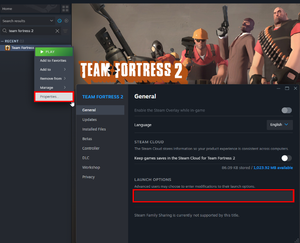Ultra low settings
Revision as of 18:18, 29 August 2021 by CodingIsFun (talk | contribs) (Removed Ultra low settings / temporary)
| It has been suggested that this article or section be merged with Scripting. Discussion to support or oppose the merge should be on this article's talk page, usually under the heading "Merge". |
Ultra low settings are graphic settings which can be enabled through the game's menus, the developer console or the game's launch options. These settings can help your computer run the game smoothly.
This page has been merged with Scripting
Set Launch Options
- Right-click on the game title under the Library in Steam and select Properties.
- Under the General tab click the Set launch options... button.
- Enter the launch options you wish to apply (be sure to separate each code with a space) and click OK.
- Close the game's Properties window and launch the game.
Common Launch Options
- -autoconfig - Restores video and performance settings to default for the current hardware detected. Ignores settings inside any .cfg files until this parameter is removed.
- -dxlevel <level> - Forces a specific DirectX version when launching the game. This is useful if your graphics hardware is older, and gets significantly better performance in an earlier version of DirectX. Below are the most common modes used:
- -dxlevel 80
- -dxlevel 81
- -dxlevel 90
- -dxlevel 95
- -fullscreen - Forces the engine to start in fullscreen mode.
- -windowed or -sw - Forces the engine to start in windowed mode.
- -w <width> - Forces the engine to start with resolution set to <width>.
- -h <height> - Forces the engine to start with resolution set to <height>. This launch option does not need to be set in the presence of -w. The width value will determine the height automatically.
- -refresh <rate> - Force a specific refresh rate.
- -novid or -novideo - When loading the game with this parameter, the intro Valve video will not play.
- -sillygibs Enables low violence.
Launch Options to Adjust Detail Levels and Graphic Rendering
- +r_rootlod # - Adjusts Model Detail where # is 0 for high, 1 is medium, and 2 for low
- +mat_picmip # - Adjusts Texture Detail where # is 0 for high, 1 is medium, and 2 for low
- +mat_reducefillrate # - Adjusts Shader Detail where # is 0 for high and 1 for low
- +r_waterforceexpensive # - Adjusts Water Detail where # is 0 for low and 1 for high
- +r_waterforcereflectentities # - Adjusts Water Reflectiveness where # is 0 for low and 1 for high
- +r_shadowrendertotexture # - Adjusts Shadow Detail where # is 0 for low and 1 for high
- +mat_colorcorrection # - Adjusts Color Correction where # is 0 for low and 1 for high
- Filtering Modes:
- +mat_trilinear 0 - Use Bilinear Mode (least system-intensive)
- +mat_trilinear 1 - Use Trilinear Mode (more system-intensive)
- +mat_forceaniso # - Use Trilinear Mode (where # is 2, 4, 8, or 16 - higher levels of filtering require more system resources)
- +mat_hdr_level # - Adjusts High Dynamic Range lighting effects where # is 0 for "off" (requires least resources) and 2 for "full"