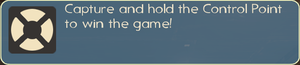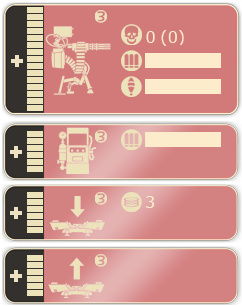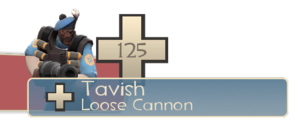User:Devozade/HUD

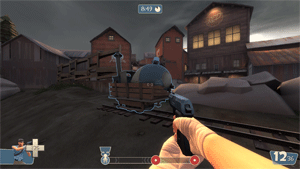
The Head-up display, or HUD, is a system for quickly relaying important information to the user. It appears as various tabs surrounding the player's view in-game. A minimal version of the default HUD can be enabled in advanced multiplayer options. The game also allows for the addition of HUD modification files (or "custom HUDs") to suit the player's taste (see section below).
Contents
- 1 General HUD elements
- 1.1 Replay Notifications
- 1.2 Alerts
- 1.3 Time Left
- 1.4 Objective/Balance Messages
- 1.5 Kill Feed
- 1.6 Achievement Tracking
- 1.7 Voting
- 1.8 Chat Box
- 1.9 Crosshair & Player Info
- 1.10 Player Item information
- 1.11 Class Portrait, Health & Status Effects
- 1.12 Objectives Status
- 1.13 Ammo, Recharge Bars & Voice Chat Notifications
- 2 Class-specific elements
- 3 Scoreboard
- 4 HUD modification
- 5 Update history
- 6 See also
- 7 External links
General HUD elements
The table below breaks down the HUD areas, giving a few picture examples of each section with a brief explanation of what can be shown there. These visual examples are for the default "full" HUD, there is an option to change to a minimal HUD layout that makes each element smaller and devotes less screen space to the HUD.
| Image Example | Explanation |
|---|---|
|
Top Left | |
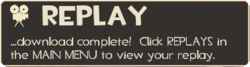
|
Replay NotificationsThe extreme top left of the screen will display any alerts related to the replay system such as informing that the server is replay capable, downloading your replays or that your downloads are complete. |
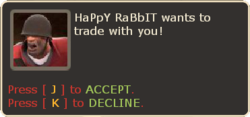
|
AlertsThe top left of the screen is used when the player receives an in-game alert such as a trade or duel request. Multiple messages will stack on top of each other, the topmost alert can be easily dismissed or accepted using the relevant bound keys (J and K). See Also: Main menu |
|
Top Middle | |
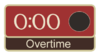 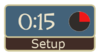
|
Time LeftThe very top of the screen is used to display time-related information. A rounded rectangle will display time left, accompanied by a circular countdown. It will also notify when the time given is setup time or overtime. |
Objective/Balance MessagesThe area directly below the time left will be used at the start of the round to briefly give the map objective. A similar panel will also be used to notify of team balance changes or team scrambles. | |
|
Top Right | |
Kill FeedMain article: Kill icon
The kill feed is a rapidly changing area of the HUD that will display kill icon notifications, Dominations and objectives actions performed. Each notification dissappears after a few seconds. Notifications that involve the player brighter and remain in the feed for longer. Most weapons have a unique icon and occasionally some have more than one to give more indication of how exactly the victim was killed, such as bleeding. If the icon has a red glow behind it the killing blow was a critical hit. | |
|
Mid Left | |
Achievement TrackingIn the achievements section of the main menu there is the ability to track unachieved achievements on the HUD. This will place the tracked achievement's name, description any any progress bar on the heads up display whilst playing as class the achievement is attributed to. Once an achievement is achieved or, more progress is made there will be a ding sound while the text on the HUD flashes and the information will disappear or the progress bars will update accordingly. | |
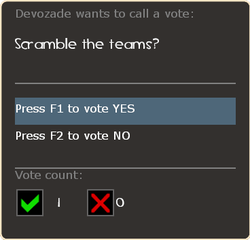
|
VotingMain article: Voting
When connected to a server that uses the offcial built in voting system the voting panel will occupy this area of the the screen, the panel will notify of the voting issue as well as the options and keybind needed to be pressed (By default the function keys F1-F5 are used for the options). This panel will appear for the duration of the vote until everybody has voted or the time is up. |
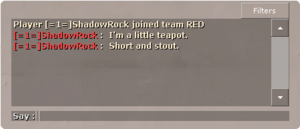
|
Chat BoxJust above the very bottom left of the screen is where the in-game textual chat is displayed. The section not only displays player messages, it may display extra server messages and will give a notification whenever a player on the server performs a special act such as obtaining an item, crafting or trading. A few select Voice commands will also be printed into the chat. Each message will disappear after a few seconds, the chat input box can be brought up using the chat or team chat buttons. "T" and "Y" respectively by default. When the chat box has been opened up through the keyboard bindings, the filters button can be used to disable certain types of messages being displayed. |
|
Center | |
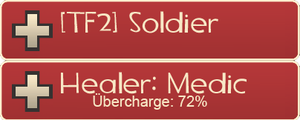
|
Crosshair & Player InfoIn the center of the screen the crosshair is displayed. The crosshair can be customised in Multiplayer options. Just below the crosshair a panel can appear that displays the name and health status of teammates you are looking at. Additionally it will display the same information of any medic healing you, including Ubercharge percentage. Additionally there are global messages that appeaar in this area of the HUD. Examples include Golden Wrench obtaining and deletion and also Saxxy deletion. |
|
Right Center | |
Player Item informationWhen the inspect player key is pressed (default F) whilst aiming at a friendly player a item information panel will appear, this will display the item statistics of one of that player's currently equipped items. Successive presses of the key will cycle through the items currently equipped by the player in question. Pressing whilst not aiming at any player will clear the panel from the HUD. | |
|
Bottom Left | |
 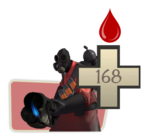
|
Class Portrait, Health & Status EffectsMain article: Health
This part of the HUD displays a small panel with the class portrait of your current class. Accompanied by your health, displayed as a stylised health cross. This cross will fill and empty as you heal and take damage. Any overhealing you obtain is displayed with a glow outside of the main cross which expands the more you are overhealed. If you lose all of your health a skull icon is seen briefly, followed by a Deathcam which takes you to a spectate like mode while you wait to respawn. Some status effects display notifications in this area. Bleeding with show a red drop, being covered in Mad Milk will show a white drop and being 'marked for death' by the Fan O War a Heavy skull will appear. |
|
Bottom Middle | |
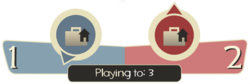
|
Objectives StatusOne of the more dynamic areas of the HUD in the bottom center displays the current objectives status. Each game mode has it's own unique HUD displaying all the key elements. In Capture the Flag mode the locations and status of the Intelligence briefcase of BLU and RED are given (depicted by a rotating arrow, and one of three status indicators: dropped, taken and secure) along with the current scores. In a Control Point (game mode) based game mode and King of the Hill it will show the status of the Capture points on the map (untaken, neutral, capturing, or locked). For Payload and Payload Race the progress of the carts and checkpoints is shown along with slopes. |
|
Bottom Right | |

|
Ammo, Recharge Bars & Voice Chat NotificationsThe far bottom right shows current clip ammo and ammo reserves for your currently equipped weapon. There are addtionally a large range of class specific panels that appear depending upon items equipped to display additional information related to that item. The ammo panel will have a flashing border when the ammo reserves are low. Just above the ammo count a notification will appear when somebody uses voice chat to notify you of who is talking, similarly a speech bubble will appear when the player presses their own push to talk key (default V). |
|
Free Floating Elements | |
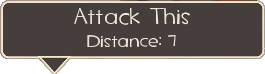
|
There are some HUD elements drawn that do not have a fixed poition on the HUD, these are usually to alert the player to specific point in the game world and will change their position on the HUD to attempt to direct the player. The most notable uses of this system are Coaching commands. |
Class-specific elements
 Scout
Scout
- Baseball respawn timer for Sandman (slowly recharges after every launched baseball) – bottom right corner
- Recharge timer for Bonk! Atomic Punch or Crit-a-Cola drinks (slowly recharges) – bottom right corner
- Mad Milk respawn timer (slowly recharges after every toss) – bottom right corner
- Hype charge bar for the Soda Popper.
 Soldier
Soldier
- Rage meter for Buff Banner (progresses with the damage inflicted by the player) – bottom right corner
- Rage meter for Battalion's Backup (progresses with the damage inflicted to the player) – bottom right corner
- Rage meter for Concheror (progresses both with the damage inflicted by and inflicted to the player) – bottom right corner
 Demoman
Demoman
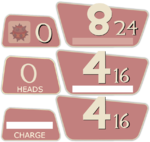 Top: The number of currently placed Sticky bombs and charge Bottom: Number of heads and charge meter for Chargin' Targe |
|
 Heavy
Heavy
- Recharge timer for Sandvich and Buffalo Steak Sandvich lunchboxes (slowly recharges) – bottom right corner
 Engineer
Engineer
| |
 Medic
Medic
| |
 Sniper
Sniper
- Shot charge (charges when scoped, amount of charge determines the damage output of your shot) – right of your crosshair when scoped with Sniper Rifle or underneath ammo count with Huntsman
- Jarate respawn timer (slowly recharges after every toss) – bottom right corner
 Spy
Spy
| |
Scoreboard
The scoreboard is a screen accessible with the tab button or at the end of a round. It displays player information, server name, team scores, duel score (when a duel is running), etc... . Information is given about each player including their steam id, what team they are on, how many points they have, and what class they are playing as.
Team Information
- Team names (RED & BLU by default)
- Number of points each team has
- Number of players on each team
Server Information
- Server name – top left
- Map time left – top right
- Spectators – lower left
- Map name/Gamemode – bottom right
Player Information
- Friend icon (for Steam friends only)
- Steam avatar
- Player name
- Number of dominations
- The player's class (Only applies to teammates)
- Domination target if you are dominating a player
- Player score
- A user's ping number. If the player is a bot, it will display the word BOT in place of a ping number
Personal Statistics
- A photo of your current class
- Your player name
- Total points
- Various gameplay stats
HUD modification
Team Fortress 2 allows players to modify their HUD from the default layout. Many community members have made modifications that are shared with the public. Reasons for using custom HUDs vary widely, but most agree that they are primarily to improve visibility of important information (e.g. health, ammo or ÜberCharge meters) and move non-vital HUD panels aside. Which custom HUD you choose or choose not to use is all up to personal preference; there is no one HUD that is "better" than another, though many would disagree. Custom HUDs can also be used on servers with an sv_pure setting.
- Note: Custom HUD modifications will often break after game updates. If your current HUD is not displaying properly, check the website of your custom HUD for an update, or delete the custom HUD files and restart your game to use the default HUD.
Installation
Each custom HUD contains different files and their correct destination may vary (see their individual documentation for exact locations). However, custom HUD modifications generally only modify files in two folders:
/tf/resource/tf/scripts
After placing all files in their correct destinations, restart the game and play with your new HUD.
Update history
- Fixed crash on opening the scoreboard after having changed between windowed and fullscreen
- Added "Minimal HUD" option to Options->Multiplayer
- Team Goals panels stop appearing after you've played a map several times
- Deathcam screenshots now move the player id panel to the lower right, and hide other hud elements until the freezecam fades
- Fixed scoreboard team scores label getting cut off
- Freezepanel HUD improvements now trigger on usage of the "jpeg" command
- Fixed a bug that would cause NULLNAME to be shown as the player's name in the scoreboard for a short time
- Pass over spectator UI and scoreboard in SourceTV mode, disabled/changed some VGUI elements
- Prevented players from hiding their name in the scoreboard
- Tweaked achievement HUD fonts and color palette for more readability
- Added a new timer to the HUD to show the value of mp_timelimit. This is useful if you're playing a timed match on 2Fort, where you only set a timelimit on the server and no other win conditions.
- Fixed Setup timer not showing the correct percentage in the circular progress bar
- Fixed the desktop resolution not appearing in the list of valid resolutions when using windowed-mode.
- Made the training HUD code more robust, so it doesn't crash if the client has modified HUD resource files.
- Fixed a potential crash in the HUD during startup.
- Disabled quickswitch UI in training to reduce confusion.
- [Undocumented] A green number now shows up by your health bar when you pick up health, similar to when hitting enemies with the Blutsauger.
- Fixed seeing a partial health bar in the upper left corner of the spectator menu.
- Fixed the control point progress bar not being aligned properly when using cl_hud_minmode 1.
- Changed default crosshair to be more opaque, like the custom crosshairs.
- Tournament mode HUD fixes
- Fixed seeing an empty alert tray under the stopwatch timer.
- Fixed a bug where the time for the tournament mode stopwatch wasn't being displayed.
- Fixed the countdown when both teams are ready always reading "0 seconds"
- Fixed the decapitation counters not being displayed for some weapons.
- Fixed the revenge crit label not being localized correctly.
- Fixed class names/descriptions not showing up on the class menu
June 23, 2011 Patch Über Update
- Added new charge bars for the new weapons requiring them.
See also
External links
- Flame's HUD Guide (PDF) – a starter's guide to modifying the HUD.
Popular custom HUDs:
- BroeselHUD (updated m0re's HUD): Official site – Screenshots – Download
- Flame's Community HUD: Official site – Screenshots – Download
- FrankenHUD: Official site – Screenshots – Download
- G-Mang HUD: Official site – Screenshots – Download
- M0rehud: Official site – Screenshots – Download
- Oxide HUD: Official site – Screenshots – Download
- PVHUD: Official site – Screenshots – Download
- Revan XP HUD: Official site – Screenshots – Download
- Toasty HUD: Official site – Screenshots – Download
- Tranky MixtureHUD: Official site – Screenshots – Download