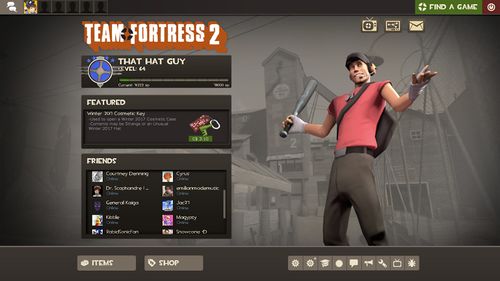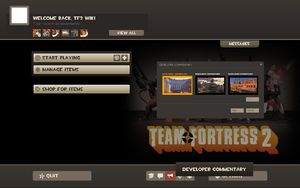Difference between revisions of "Main menu"
(→Newspaper) |
(→Resume game) |
||
| Line 8: | Line 8: | ||
[[File:GUI Main Menu Newspaper Closeup.png|left|thumb|250px|The Newspaper opened.]] | [[File:GUI Main Menu Newspaper Closeup.png|left|thumb|250px|The Newspaper opened.]] | ||
| − | |||
| − | |||
| − | |||
== Disconnect == | == Disconnect == | ||
Revision as of 19:36, 9 November 2010
| “Oh dear, I've made quite a mess.” This page has been marked for general cleanup. Reason given: none given Please see Team Fortress Wiki style guide for information on how to improve this article. |
The main menu is the first screen the player is presented with upon opening the game. After a loading period the background will appear, the interactive portion of the menu will appear along with 1 of 10 start up themes from the Team Fortress 2 Soundtrack.
The menu options expand once connected to a server adding Resume game, Mute players and Disconnect options to the list. To access the menu in game just tap Esc.
Contents
Newspaper
The newspaper provides a quick link to current news such as updates and the TF2 Official Blog.
Disconnect
The Disconnect option is only displayed when connected to a server. Use this button to disconnect from the server.
Mute players
The Mute players option is only displayed when connected to a server. This menu allows the player to mute other player's voice chat.
Manage Items
This section features two tabs: Loadout and Stats.
Loadout
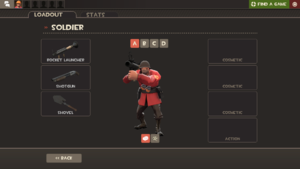
This loadout tab allows the player to modify the weapon or cosmetic loadout of each individual class to suit his individual play style or preferences by replacing the default weapons or hats with any unlockable weapons or hats the player may have. The player uses this tab to modify his loadout either before or during a game. The loadout screen provides detailed information of the effects and abilities of each weapon. It also shows the "Level" of each weapon, though the significance of this, if any, is yet unknown. The loadout screen also contains the backpack, in which unlocked weapons, items and hats are stored.
Stats
The stats tab shows the player the detailed player statistics gathered by the game, with Your Performance Report and Your Best Moments tables showing your own personal records and total playtime. These can be sorted by class, playtime, points etc.
Beneath the stats table is a small Tip section which can be toggled on or off.
Backpack
This button displays the current player's backpack.
Crafting
This button opens the crafting screen.
Mann Co. Catalog
This button displays all weapons and items in Team Fortress 2, their effects, and an image of the item.
Trading
This button opens the trade menu.
Achievements
This menu allows the player to see their number of achievements obtained, their percentage of completion, and their individual progress in each achievement.
Options
This menu allows the player to change their keyboard, mouse, audio, video, voice and general multiplayer settings. The settings the player chooses will be automatically saved and loaded next time the player starts up the game.
Find servers
This menu allows the player to see matches that are currently being played with separate tabs for custom servers which have special features, servers the player has added to their favorites, servers which allow spectators, servers on which the player has recently played, servers hosted on a nearby LAN network and servers on which the player's Steam friends are currently playing.
Create server
This menu allows the player to create and host their own server, with options for the max number of players, map rotation and other settings.
Developer commentary
This menu allows the player to enter empty versions of the official maps. These contain speech bubbles which provide voice commentary from the designers detailing the game's development.
Report bug
This menu gives the player the option to quickly report a bug with an optional screenshot.
Quit
Exits the game.