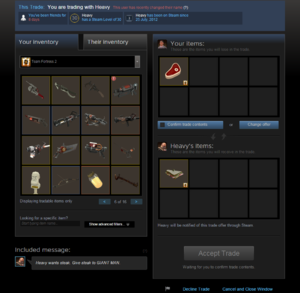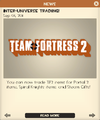Difference between revisions of "Trading"
m (Minor rename) |
GrampaSwood (talk | contribs) m (Reword) |
||
| (365 intermediate revisions by more than 100 users not shown) | |||
| Line 1: | Line 1: | ||
| − | + | [[File:steam_trading.png|right]] | |
| − | + | {{Quotation|'''The Heavy''', commenting on a proposed trade.|Everything you have is bad, compared to this thing!|sound=heavy_trade_14.wav}} | |
| − | {{Quotation|'''The | ||
| − | '''Trading''' is | + | '''Trading''' is a system that lets players exchange [[items]] with other players. Introduced with the [[Mann-Conomy Update]], this system allows players to swap or gift [[weapons]], [[cosmetics]], [[tool]]s and more with other players. Valve later implemented the trading feature Steam-wide to encompass other games as well as within [[Steam]] itself. |
__TOC__ | __TOC__ | ||
{{clr}} | {{clr}} | ||
== Steam Trading == | == Steam Trading == | ||
| − | [[File:Steam Item Trading.png|Steam Trading Beta|thumb|300px|A screenshot of Steam | + | [[File:Steam Item Trading.png|Steam Trading Beta|thumb|300px|A screenshot of Steam trading.]] |
| − | '''Steam | + | '''Steam trading''' is a feature that was introduced on August 9, 2011 as an open beta.<ref>[http://www.teamfortress.com/post.php?id=6202 Steam Trading: Out of Beta and available to everyone! - TF2 Team]</ref> The beta updates were added to the public [[Steam]] client on September 6, 2011. With Steam trading, players are able to trade their in-game items for other in-game items and/or gift copies of Steam games. Trade requests can be sent through Steam chat windows or via the Steam Friends List window. Trading will also be disabled for Free to Play (Nothing bought from Mann Co. Store) players and for 5 days after a user resets their password, which was added for user safety. If the user resets their password 2 months after their last account activity, trading will instead be disabled for 30 days. When changing your password, as opposed to resetting it, no restrictions will be applied. |
| − | === | + | === Trade Holds === |
| − | + | In November 2015, Valve introduced an escrow<ref>[https://support.steampowered.com/kb_article.php?ref=8078-TPHC-6195 Steam Support article about trade holds]</ref> system which - when trading items with other parties and only Steam Guard is enabled, the trade may be placed on hold for up to 15 days.<ref>[https://support.steampowered.com/kb_article.php?ref=8078-TPHC-6195&l=english Steam Trade Holds - Documentation - Knowledge Base - Steam Support]</ref> If the users have been friends for over 1 year, the hold will last 1 day instead. | |
| − | + | If Steam Guard Mobile Authenticator has been enabled for both parties for at least 7 days, trades will happen instantly once both sides have confirmed the trade, regardless of friends status. | |
| − | |||
| − | + | When a trade takes the form of gifts (someone giving items without receiving), only the gift giver needs to confirm the trade offer. | |
| − | + | === Demonstration === | |
| + | {{youtube|ZT3j8pb_KyU|hd=1|width=640|ratio=16x9}} | ||
| − | + | [[File: Steam Item Trading -Trade Offer.png|Steam Trading Beta|thumb|300px|A screenshot of Steam Trade Offers.]] | |
| − | === | + | === Features === |
| + | * At first, the Steam Trading window only shows 8 slots to trade. When the 3rd slot on the last line is filled, more slots will appear. This allows for up to 256 items to be traded at once, eliminating the need for excessive trading. | ||
| + | * Items can also be searched for by using the search bar, making trades quicker and easier to conduct. A chat box is also available for each of the traders to discuss, and items are color-coded according to their quality (Unusual, strange, etc.). | ||
| + | * Once a trade has been made, any received items are placed into the user's in-game Backpack and Steam Inventory, ready to be used. | ||
| + | * Items from other games can also be traded by clicking the inventory drop down menu and choosing a supported game's inventory. | ||
| + | * On September 4, 2013, a new feature named "Trade Offers" was released. This feature allows users to send a pre-packaged trade to a friend, similar to regular trading, except the sender proposes the items for both sides. This feature includes the ability for regular traders to generate their own personal trade offer links, allowing other users to send them trade offers without needing to add them as a friend first. | ||
| + | * Trade offers can be confirmed or declined through the Steam mobile application's "Confirmations" tab. | ||
| − | Trading | + | === Trading inside ''Team Fortress 2'' === |
| + | In addition to sending trades through Steam, it is possible to send a trade to another player in ''Team Fortress 2'', though it still uses the Steam trading system to do so. The option for this is in the [[Customize items]] section of the [[main menu]], accessible through the "Items" button on the main menu, through the key set to open the menu (Default bind: {{Key|M}} ), or through the console command {{code|open_charinfo_direct}}. | ||
| − | + | This will open a small window with options to select a trading partner from the friends list, the current server, or directly through their Steam profile. If the friends list option is selected, it will show a list of users on the friends list currently playing ''Team Fortress 2''. The current server option will show a list of users in the current server. Once a user is selected through any of the three options, a trade request will be sent to them, which they can choose to accept or deny. | |
| − | + | Once a trading partner has been selected, the Steam Overlay will open with a Steam Trade window, which can be toggled to return to the game and vice versa. If the trade is accepted, any items received will be shown in the in-game chat box, if the player is currently in a server. | |
| − | + | It is possible to filter trade requests through the game's Advanced Options menu. This option can be set to ''Anyone'', ''Friends Only'', ''Friends and In-Game Players'' and ''No-one'' | |
| − | |||
| − | + | Additionally, Free to Play players are not able to trade any items to other players; however, they may trade items that they have received from another player. | |
| − | |||
| − | |||
| − | |||
| − | |||
| − | |||
| − | |||
| − | |||
| − | |||
| − | |||
| − | |||
| − | + | Lastly, trading is permanent. If you trade an item that wasn't meant to be traded, you're unable to get it back unless the other person is willing to trade it back, so be cautious while trading with other people and double-check all trade offers. | |
| + | ==== Untradable Items ==== | ||
| + | All items in the game are tradable, with the exception of items with a "Not Usable in Trading" suffix or an [[Achievement weapons#Weapons|achievement milestone weapon]]. If metal is crafted using any achievement weapon, it becomes untradable. Anything crafted using untradable items also becomes untradable. Likewise, you can not trade items that you get from other games via achievements. | ||
| + | Also, Free to Play players are unable to receive tradable items from a [[Item drop system|drop]]; they would have to get the item from someone else. | ||
| − | * | + | ==== Purchased Items ==== |
| + | * After the [[Manniversary Update & Sale|Manniversary Update]], all items purchased from the [[Mann Co. Store]] will become tradable after seven days, as long as the Steam account has made another purchase at least 30 days prior. | ||
| + | * Additionally, items that are awarded in [[Genuine|Genuine quality]] upon pre-ordering a game on Steam are initially untradable, but generally become tradable once the associated game is released or the promotion period ends. | ||
| + | * Items purchased from the Steam Community [[Marketplace]] can be put back on the market as soon as they are purchased, but cannot be traded within 7 days. | ||
| − | + | == Trading tips == | |
| − | + | {{main|Community trading tips{{if lang}}|l1=Community trading tips}} | |
| − | |||
| − | |||
| − | |||
| − | |||
| − | |||
== Update history == | == Update history == | ||
| Line 101: | Line 97: | ||
'''{{Patch name|9|4|2012}}''' | '''{{Patch name|9|4|2012}}''' | ||
| − | * Added a notification to Steam Trading when a user's backpack is full | + | * Added a notification to Steam Trading when a user's backpack is full. |
| + | |||
| + | '''{{Patch name|2|22|2013}}''' | ||
| + | * Fixed a problem where traders that send in-game trade requests would receive the error message "The other player is currently busy trading with someone else" when the problem was actually related to Steam Guard settings. | ||
| + | |||
| + | '''{{Patch name|2|23|2014}}''' | ||
| + | * Fixed trade invites not working in-game. | ||
| + | |||
| + | '''{{Patch name|12|17|2014}}''' | ||
| + | * Added a one week delay before items purchased from the Mann Co. Store or the Steam Community Market can be traded. | ||
| + | |||
| + | '''{{Patch name|7|4|2015}} #1''' | ||
| + | * Fixed items that are removed from the Steam Community Market having the trade restriction removed. | ||
}} | }} | ||
| − | ==Bugs == | + | == Bugs == |
* If a player is kicked from a server while waiting for a trade request, the timer at the home screen will show over 10,000 seconds. | * If a player is kicked from a server while waiting for a trade request, the timer at the home screen will show over 10,000 seconds. | ||
| + | * Sometimes users in a trade will be unable to add items to a trade or click the 'confirm trade' button. This can typically be fixed by pressing the 'F5' on your keyboard to refresh the trade. | ||
| + | * Often items in a trade will not display correctly for a short period of time after they are added. The picture is typically absent in this scenario along with the item's description and name. | ||
| + | * Sometimes when a user adds an item into the trade, it will not be visible from the other user's perspective, even though the name of the item will be shown in the trade chat. This can be fixed if the other user puts an item into the trade and then takes it out again. | ||
== Notes == | == Notes == | ||
| − | * If you have been scammed, you can file a [http://support.steampowered.com/ Steam support ticket] and explain the situation. It helps to provide evidence of the scam, such as conversation logs or screenshots/videos of the scammed transaction. | + | * If you have been [[Glossary of player terms#Scam|scammed]], you can file a [http://support.steampowered.com/ Steam support ticket] and explain the situation. It helps to provide evidence of the scam, such as conversation logs or screenshots/videos of the scammed transaction. ''See: [[Community trading tips#Trade Scamming|Trade Scamming]].'' |
* There is a 30 second waiting period between unsuccessful trade requests. | * There is a 30 second waiting period between unsuccessful trade requests. | ||
* If a player sends multiple trade requests to another player who declines them, there is a 2 minute waiting period between each trading request to prevent spamming. | * If a player sends multiple trade requests to another player who declines them, there is a 2 minute waiting period between each trading request to prevent spamming. | ||
| + | * You can not trade if your Steam account has been restricted and/or you have been trade banned on Steam. | ||
| + | * Some ways that users scam others are by using external links outside the control of Valve (sometimes posing as fake steam sites) and/or by impersonating other users with high value inventories. Never enter your Steam login unless you trust the site! Only visit trusted links like the Steam Store/Community Hubs. | ||
== Old Trading System == | == Old Trading System == | ||
| Line 117: | Line 130: | ||
== Gallery == | == Gallery == | ||
<gallery> | <gallery> | ||
| − | File:News item 2011-09-06 Inter-Universe Trading!.png|In-game announcement of Steam Inventory | + | File:News item 2011-09-06 Inter-Universe Trading!.png|In-game announcement of Steam Inventory. |
</gallery> | </gallery> | ||
== See also == | == See also == | ||
* [[Gift Wrap]] | * [[Gift Wrap]] | ||
| − | * [[ | + | * [[Account types]] |
| − | * [[ | + | * [[Trade Scamming]] |
| − | |||
| − | |||
| − | |||
== References == | == References == | ||
| Line 132: | Line 142: | ||
== External links == | == External links == | ||
| − | * [https://support.steampowered.com/kb_article.php?ref=9958-MJDG-3003 Official Team Fortress 2 Item Trading Guidelines] | + | * [https://support.steampowered.com/kb_article.php?ref=9958-MJDG-3003 Official Team Fortress 2 Item Trading Guidelines page] |
* [https://support.steampowered.com/kb_article.php?ref=6748-ETSG-5417 Steam Trading FAQ page] | * [https://support.steampowered.com/kb_article.php?ref=6748-ETSG-5417 Steam Trading FAQ page] | ||
| − | + | * [https://support.steampowered.com/kb_article.php?ref=8625-WRAH-9030 Steam Guard Mobile Authenticator page] | |
[[Category:Items]] | [[Category:Items]] | ||
| + | [[Category:Trading]] | ||
Latest revision as of 20:22, 5 January 2024
| “ | Everything you have is bad, compared to this thing!
Click to listen
— The Heavy, commenting on a proposed trade.
|
” |
Trading is a system that lets players exchange items with other players. Introduced with the Mann-Conomy Update, this system allows players to swap or gift weapons, cosmetics, tools and more with other players. Valve later implemented the trading feature Steam-wide to encompass other games as well as within Steam itself.
Contents
Steam Trading
Steam trading is a feature that was introduced on August 9, 2011 as an open beta.[1] The beta updates were added to the public Steam client on September 6, 2011. With Steam trading, players are able to trade their in-game items for other in-game items and/or gift copies of Steam games. Trade requests can be sent through Steam chat windows or via the Steam Friends List window. Trading will also be disabled for Free to Play (Nothing bought from Mann Co. Store) players and for 5 days after a user resets their password, which was added for user safety. If the user resets their password 2 months after their last account activity, trading will instead be disabled for 30 days. When changing your password, as opposed to resetting it, no restrictions will be applied.
Trade Holds
In November 2015, Valve introduced an escrow[2] system which - when trading items with other parties and only Steam Guard is enabled, the trade may be placed on hold for up to 15 days.[3] If the users have been friends for over 1 year, the hold will last 1 day instead.
If Steam Guard Mobile Authenticator has been enabled for both parties for at least 7 days, trades will happen instantly once both sides have confirmed the trade, regardless of friends status.
When a trade takes the form of gifts (someone giving items without receiving), only the gift giver needs to confirm the trade offer.
Demonstration
Features
- At first, the Steam Trading window only shows 8 slots to trade. When the 3rd slot on the last line is filled, more slots will appear. This allows for up to 256 items to be traded at once, eliminating the need for excessive trading.
- Items can also be searched for by using the search bar, making trades quicker and easier to conduct. A chat box is also available for each of the traders to discuss, and items are color-coded according to their quality (Unusual, strange, etc.).
- Once a trade has been made, any received items are placed into the user's in-game Backpack and Steam Inventory, ready to be used.
- Items from other games can also be traded by clicking the inventory drop down menu and choosing a supported game's inventory.
- On September 4, 2013, a new feature named "Trade Offers" was released. This feature allows users to send a pre-packaged trade to a friend, similar to regular trading, except the sender proposes the items for both sides. This feature includes the ability for regular traders to generate their own personal trade offer links, allowing other users to send them trade offers without needing to add them as a friend first.
- Trade offers can be confirmed or declined through the Steam mobile application's "Confirmations" tab.
Trading inside Team Fortress 2
In addition to sending trades through Steam, it is possible to send a trade to another player in Team Fortress 2, though it still uses the Steam trading system to do so. The option for this is in the Customize items section of the main menu, accessible through the "Items" button on the main menu, through the key set to open the menu (Default bind: M ), or through the console command open_charinfo_direct.
This will open a small window with options to select a trading partner from the friends list, the current server, or directly through their Steam profile. If the friends list option is selected, it will show a list of users on the friends list currently playing Team Fortress 2. The current server option will show a list of users in the current server. Once a user is selected through any of the three options, a trade request will be sent to them, which they can choose to accept or deny.
Once a trading partner has been selected, the Steam Overlay will open with a Steam Trade window, which can be toggled to return to the game and vice versa. If the trade is accepted, any items received will be shown in the in-game chat box, if the player is currently in a server.
It is possible to filter trade requests through the game's Advanced Options menu. This option can be set to Anyone, Friends Only, Friends and In-Game Players and No-one
Additionally, Free to Play players are not able to trade any items to other players; however, they may trade items that they have received from another player.
Lastly, trading is permanent. If you trade an item that wasn't meant to be traded, you're unable to get it back unless the other person is willing to trade it back, so be cautious while trading with other people and double-check all trade offers.
Untradable Items
All items in the game are tradable, with the exception of items with a "Not Usable in Trading" suffix or an achievement milestone weapon. If metal is crafted using any achievement weapon, it becomes untradable. Anything crafted using untradable items also becomes untradable. Likewise, you can not trade items that you get from other games via achievements. Also, Free to Play players are unable to receive tradable items from a drop; they would have to get the item from someone else.
Purchased Items
- After the Manniversary Update, all items purchased from the Mann Co. Store will become tradable after seven days, as long as the Steam account has made another purchase at least 30 days prior.
- Additionally, items that are awarded in Genuine quality upon pre-ordering a game on Steam are initially untradable, but generally become tradable once the associated game is released or the promotion period ends.
- Items purchased from the Steam Community Marketplace can be put back on the market as soon as they are purchased, but cannot be traded within 7 days.
Trading tips
Update history
- Added trading system.
- The Trading dialog now starts with the chat window having focus.
- Gifted items are now craftable and tradable.
- Community, Self-Made, and Valve items are not tradable or usable in crafting.
- Added some anti-scam advice to the chat window.
- Increased trading slots to 8 slots per person.
- Added item rarity colors.
- Added the item’s original name to the item description.
- Added a note in the trading dialog to let you know when your trading partner is typing.
February 24, 2011 Patch (Community Map Pack Update)
- [Undocumented] Fixed trades only displaying one of the items traded to the server.
- Fixed Steam inventory/trading not showing the correct item level for some items.
- Fixed Steam inventory/trading sort order not matching the in-game backpack.
- Fixed "Not Usable in Crafting" text not appearing under certain conditions on item tooltips in the trading UI.
- Fixed an exploit that allowed untradable items to be traded with Steam trading.
- [Undocumented] Fixed a Steam Trading bug that allowed items to be duplicated.
December 15, 2011 Patch (Australian Christmas 2011)
- [Undocumented] Players with free accounts can now trade items that have been traded to them.
- Updated the in-game trading system to use the Steam trading menus.
- Added a notification to Steam Trading when a user's backpack is full.
- Fixed a problem where traders that send in-game trade requests would receive the error message "The other player is currently busy trading with someone else" when the problem was actually related to Steam Guard settings.
- Fixed trade invites not working in-game.
- Added a one week delay before items purchased from the Mann Co. Store or the Steam Community Market can be traded.
- Fixed items that are removed from the Steam Community Market having the trade restriction removed.
Bugs
- If a player is kicked from a server while waiting for a trade request, the timer at the home screen will show over 10,000 seconds.
- Sometimes users in a trade will be unable to add items to a trade or click the 'confirm trade' button. This can typically be fixed by pressing the 'F5' on your keyboard to refresh the trade.
- Often items in a trade will not display correctly for a short period of time after they are added. The picture is typically absent in this scenario along with the item's description and name.
- Sometimes when a user adds an item into the trade, it will not be visible from the other user's perspective, even though the name of the item will be shown in the trade chat. This can be fixed if the other user puts an item into the trade and then takes it out again.
Notes
- If you have been scammed, you can file a Steam support ticket and explain the situation. It helps to provide evidence of the scam, such as conversation logs or screenshots/videos of the scammed transaction. See: Trade Scamming.
- There is a 30 second waiting period between unsuccessful trade requests.
- If a player sends multiple trade requests to another player who declines them, there is a 2 minute waiting period between each trading request to prevent spamming.
- You can not trade if your Steam account has been restricted and/or you have been trade banned on Steam.
- Some ways that users scam others are by using external links outside the control of Valve (sometimes posing as fake steam sites) and/or by impersonating other users with high value inventories. Never enter your Steam login unless you trust the site! Only visit trusted links like the Steam Store/Community Hubs.