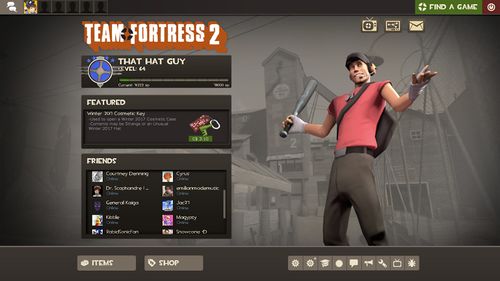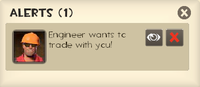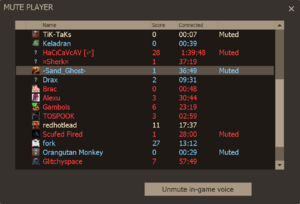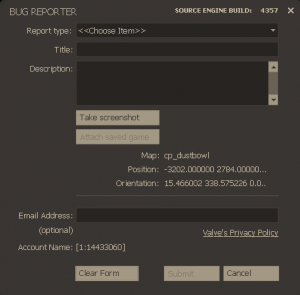Main menu
| “ | Time to fight!
Click to listen
— The Administrator, eagerly (or impatiently) awaiting the player's upcoming bloodbath.
|
” |
The main menu is the opening screen of Team Fortress 2. Upon the initial opening of the game's menu, one of the soundtrack songs will play, but it will not loop or play again until the game is restarted. The menu can also be opened while connected to a server (the default key to open the menu is Esc).
Contents
Welcome & Achievements
The top left icon is your current Steam avatar. The text below will always show "Welcome back", along with your current profile nickname.
The icons at the bottom are the most recent achievements you have received from earliest to latest.
Clicking View All will bring up a window that shows earned and unearned achievements, along with progress bars for achievements that require them. Unearned achievements have a tick box that can enable the achievement's progress to be shown in the HUD while playing.
Alerts & Messages
The alert box is a temporary box that appears to the left of the message tab. It shows notifications such as trade requests and map events (so far only Mann Manor has made use of this via gift drops and Horseless Headless Horsemann appearances during the Scream Fortress update)
The messages tab, when expanded, shows a "newspaper" with the most recent updates from the official Team Fortress 2 blog.
Start Playing
Clicking the Start Playing button brings up a server browser that allows a player to search for servers to play on.
- Offline Practice
- The target symbol allows you to start up an offline practice server where you can play against bots.
- Create Server
- The plus symbol allows you to start up a listen or LAN server.
When playing on a server the start playing button becomes a resume game button with different options.
- Call Votes
- The tick symbol allows you to call a vote on the server you are currently on as long as the server supports it. Options include player kicking, map changes and team scrambles.
- Mute Players
The Mute Players button brings up a menu that allows the player to mute other player's in-game voice chat. This will only show an empty list of players when outside of a server. It will not mute text chat, sounds triggered by scripts or the server, or sounds from a Template:W.
How to mute players
- Press Esc to bring up the Main Menu while connected to a server.
- Click the above icon on the resume game bar.
- Scroll to the offenders name.
- Highlight his name
- Click Mute in-game voice
- Request Coach
- The whistle symbol allows you to call for a coach to teach you how to play.
Manage Items
This section features two tabs: Loadout and Stats.
Loadout
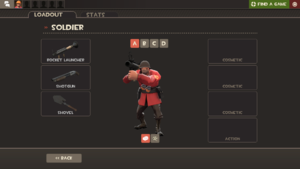
The loadout tab allows the player to modify the weapon or cosmetic loadout of each individual class to suit individual play style or preferences by replacing the default weapons or hats with any unlockable weapons or hats the player may have. Click the class that you wish to modify to open its respective loadout. This can be done from the menu or while connected to a server and can also be done in game using the "Loadout Quickswitch" key (this key is not bound by default). The loadout screen provides detailed information of the effects and abilities of each weapon. Also shown in item descriptions are the "Level" of each weapon, though the significance of this, if any, is currently unknown.
- This button displays the current player's backpack, where items obtained by achievement milestone unlocks, the drop system, trading, gifting, unboxing from a Mann Co. Supply Crate, or purchasing through the Mann Co. Store.
- This button opens the crafting screen. (See the Crafting page for more info)
- This button displays all the items in Team Fortress 2, their effects, and an image of the item.
- This button opens the trade menu. (See the Trading page for more info)
Stats
The stats tab shows career gameplay statistics, with Your Performance Report and Your Best Moments tables showing your own personal records and total playtime. These can be sorted by class, playtime, points etc. Current stats can be reset by pressing the Reset Stats button. This cannot be undone!
Shop For Items
Clicking the Shop For Items button opens the Mann Co. Store, which allows players to purchase in-game items such as hats, weapons, action items, and tools using money stored in their Steam Wallet. A current "featured item" is also shown under this button.
The Bottom Row
Quit/Disconnect
When connected to a server, the bottom left button is a Disconnect button. When not connected to a server, the button becomes the Quit button, which is used to exit the game.
Training
Connects the player to the tutorial level.
Developer commentary
This menu allows the player to enter one of three empty versions of the official maps. These contain non-functioning bots and speech bubbles, which provide voice commentary from the designers detailing the game's development.
Be a Coach
This gives you the option to volunteer to coach other players in the coaching mode.
Report bug
This menu gives the player a fast and efficient option to quickly report a bug with an optional screenshot.
Options
This button opens up a window where the player can change keyboard bindings, mouse, audio, and video options, voice configuration for use of a microphone, and multiplayer options.
- As in most Source games, the console and fast weapon switch can be enabled from Options > Keyboard > Advanced...
- Other advanced options are accessed from Options > Multiplayer > Advanced...
Update history
- Disabled the loading of background maps
- Removed background map due to incompatibilities
- Added "Very High" texture resolution option
- Added "Minimal HUD" option to Options->Multiplayer
- Fixed overlapping UI elements in Options->Video->Advanced
- Fixed non-English language text overlapping in a few places
- Extra options added to 'Game' tab in "Create server" menu option
- Fixed loading screen and intro movie showing up on Windows Vista with full screen AA
- Fixed texture detail level setting "Very high" not being preserved
- Added an option in the Options -> Multiplayer dialog to filter custom game files being downloaded from servers
- Added new option for Medi Gun beam to the Multiplayer->Advanced dialog. If on, the Medi Gun beam will stay attached to the current target without the need to hold down the fire button
- Added new option for the Sniper Rifle to the Multiplayer->Advanced dialog. If disabled, the Sniper Rifle won't re-zoom after firing a zoomed shot
- Added new option to auto-save a scoreboard screenshot at the end of a map to the Multiplayer->Advanced dialog
- Removed the "Reset Stats" button from the Player Stats screen
- Updated the Stats Summary screen to remember your previous selections each time you open the menu and while changing levels
- Fixed a few instances of truncated text in the menus and dialogs for languages other than English
April 29, 2008 Patch (Gold Rush Update)
- Added Character Info and Loadout to the main menu
- Added FOV slider to Options | Video | Advanced for all games (moved there from TF2’s multiplayer options)
- Added Viewmodel FOV slider to advanced multiplayer options.
- Added a hide viewmodel option to advanced multiplayer options.
- Added custom crosshair support
- Added crosshair image, scale, and color settings to the multiplayer options.
- Moved HUD minimal mode & Disable Spray options into the multiplayer options.
- Added new 'Remember last weapon between lives' option.
- Added an option to the advanced multiplayer menu to select left or right handed view models.
December 17, 2009 Patch (WAR! Update)
- Added option for combat text, which displays damage amounts you do to enemies.
- Added option for Medic auto caller, which automatically shows you nearby friends at low health.
- Added option for heal target marker, which better highlights the target your Medi Gun is locked onto.
- Added option for alternative Spy disguise menu, which lets you choose disguises using just the 1-3 keys.
- Added 2 new game startup songs (Right Behind You and Petite Chou-Fleur)
July 8, 2010 Patch (Engineer Update)
- Added Engineer main menu music.
- [Undocumented] Added a second Misc. item slot in the loadout.
- [Undocumented] Changed the song 'More Gun' to be different from Wilco's 'Someone Else's Song'
October 27, 2010 Patch (Scream Fortress Update)
- [Undocumented] Added new game start up music "gamestartup_halloween".
- Custom hitsounds must now be specified by replacing the 'tf/sound/ui/hitsound.wav' file.
- Custom hitsounds can now be used under sv_pure 1/2.
September 30, 2010 Patch (Mann-Conomy Update)
- Added the Mann Co. Store & Catalog
- Server browser tweaks
- It will now encourage you to add servers to Favorites or Blacklists after you have a good/bad experience on them.
- The Server Browser now automatically closes after successfully connecting to a server (opt-out via the Options-Multiplayer->Advanced dialog)
- [Undocumented] Removed the "class advisor" and class records from the top-right corner of the main menu
April 14, 2011 Patch (Hatless Update)
- Updated the main menu to include 'resume game', 'call a vote' and 'request coach' selections.
- Menu background is now transparent when connected to a server.
- The Mann Co. Store featured item is no longer viewable in the menu unless the player selects the store button specifically.
May 5, 2011 Patch (Replay Update)
- Added the Replay feature to the menu
- [Undocumented] Added the Saxxy 2011 Theme
- Fixed a client crashed caused by using custom main menu resource files
- Saxxy fanfare music wasn't playing on music channel. Music will only play once per launch now and will not play on a changelevel