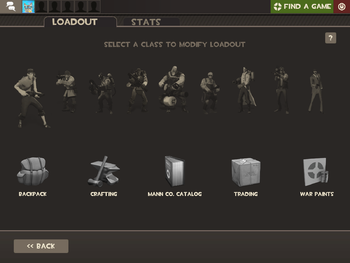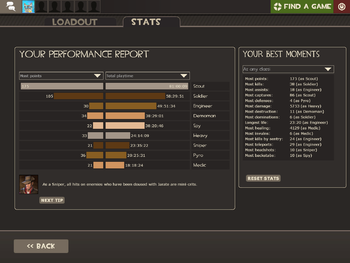Difference between revisions of "Customize items"
m (→Stats) |
(rewording and formatting fixes) |
||
| Line 1: | Line 1: | ||
| − | [[File:Manage Items Menu.png|right|thumb|350px|The | + | {{main|Main menu}} |
| + | [[File:Manage Items Menu.png|right|thumb|350px|The manage items menu.]] | ||
| + | The '''Manage items''' is a section of the [[main menu]] UI in ''Team Fortress 2'', that gives access to the Loadout, [[Backpack]], [[Crafting]], the [[Mann Co. Catalog]] and [[Trading]] sub-menu screens. The manage items menu also displays the player's personal statistics and high scores. The manage items menu can be accessed from its button on the main menu screen, however, the default key {{code|m}} (or the command {{code|open_charinfo_direct}}) will load the menu directly when inside a server. | ||
| − | == | + | == Functions == |
| − | By clicking any of the nine class portraits the player is taken directly to their Loadout of the respective class. The four icons along the bottom [[Backpack]], [[Crafting]], the [[Mann Co. Catalog]] and [[Trading]] will take the player to those sub-menus. | + | By clicking any of the nine [[class]] portraits the player is taken directly to their Loadout of the respective class. The four icons along the bottom [[Backpack]], [[Crafting]], the [[Mann Co. Catalog]] and [[Trading]] will take the player to those sub-menus. |
=== Loadout === | === Loadout === | ||
[[File:GUI Loadout.png|thumb|250px|An example of the [[Demoman]] loadout screen.]] | [[File:GUI Loadout.png|thumb|250px|An example of the [[Demoman]] loadout screen.]] | ||
| − | The | + | The loadout menu enables the player to equip [[items]] and [[weapons]] for use with the nine classes. |
| − | + | The left of the loadout screen features the player's selections for [[Weapons#Primary|Primary]], [[Weapons#Secondary|Secondary]] and [[Weapons#Melee|Melee]] weapons. The [[Spy]]'s menu screen positions the [[PDA]] slot (for cloak watches) in the place of the Secondary slot. The order that weapons take in their loadout slots is not always the same as when playing as that class, most notably the [[Demoman]]'s primary and secondary slots are switched. The right three slots are for [[hats]], [[miscellaneous items]] and [[action item]]s. | |
| − | + | Mousing over any of slots for equipped wepaons will display the statistics and description pertaining to the item, in a similar format as the [[backpack]]. This information can be seen at any time in the [[Mann Co. Catalog]]. At the bottom of menu, the player's net attributes from their equipped items are shown as an overview. | |
| − | |||
=== Backpack === | === Backpack === | ||
| − | [[ | + | [[File:Backpack_case.png|44px|frameless|left]] |
| − | + | {{Main|Backpack}} | |
| + | The backpack is a player's personal inventory, allowing for storage for all in-game [[items]]. Items are kept in individual slots and can be viewed, moved or deleted from within the backpack interface. Items are displayed as pages, with each page displaying 50 items. The backpack can also be sorted by class, rarity, and type. | ||
=== Crafting === | === Crafting === | ||
| − | [[ | + | [[File:Crafting_anvil.png|44px|frameless|left]] |
| − | + | {{Main|Crafting}} | |
| + | Crafting is the process that allows player's to combine items they have in their backpacks to create new items. Using crafting blueprints more desired outcomes can be obtained, such as to craft a specific weapon. It should be noted that not all items can be crafted. | ||
| + | |||
=== Mann Co. Catalog === | === Mann Co. Catalog === | ||
| − | [[ | + | [[File:Catalog_book.png|44px|frameless|left]] |
| − | The | + | {{Main|Mann Co. Catalog}} |
| + | The Mann Co. Catalog contains a listing of every item in the game allowing a quick lookup of item appearances, statistics and descriptions. It will also allow a quick link to the listing of an item in the [[Mann Co. Store]] if available additionally a link to the respective page on the [[Team Fortress Wiki]] (through the "[[#Community Comments|Community Comments]]" button). | ||
=== Trading === | === Trading === | ||
| − | [[ | + | [[File:Trading_parcel.png|44px|frameless|left]] |
| − | The | + | {{Main|Trading}} |
| + | The trading sub-menu will allow a player to exchange items with other players directly through [[Steam]] friends, current server player or a Steam Community ID URL. | ||
| + | |||
| + | === Statistics === | ||
| + | [[File:GUI Stats.png|thumb|350px|An example of the statistics screen.]] | ||
| + | The Statistics tab opens up the best records and playtimes of the player. Statistics tracked includes: | ||
| − | |||
| − | |||
| − | |||
* Most [[points]] | * Most [[points]] | ||
* Most [[kills]] | * Most [[kills]] | ||
* Most [[assists]] | * Most [[assists]] | ||
* Most captures ([[Control Point]] or [[Payload]] cart push) | * Most captures ([[Control Point]] or [[Payload]] cart push) | ||
| − | * Most defences ( | + | * Most defences (Control Point or Payload cart stop) |
* Most [[damage]] | * Most [[damage]] | ||
* Most [[destruction]] | * Most [[destruction]] | ||
| Line 41: | Line 48: | ||
* Longest life | * Longest life | ||
* Most [[Healing]] | * Most [[Healing]] | ||
| − | * Most [[ | + | * Most [[ÜberCharge|invuns]] |
* Most kills by {{botignore|[[Sentry]]}} | * Most kills by {{botignore|[[Sentry]]}} | ||
* Most [[Teleporter|teleports]] | * Most [[Teleporter|teleports]] | ||
| Line 91: | Line 98: | ||
== Bugs == | == Bugs == | ||
| − | * The [[Demoman]] holds the [[Half-Zatoichi]] incorrectly. | + | * The [[Demoman]] holds the [[Half-Zatoichi]] incorrectly in the Demoman loadout screen. |
| − | * Some items will become semi-transparent | + | * Some items will become semi-transparent when in appearing in the Loadout screen. |
| + | |||
| + | == See also == | ||
| + | * [[Main menu]] | ||
[[Category:GUI]] | [[Category:GUI]] | ||
[[Category:Gameplay]] | [[Category:Gameplay]] | ||
Revision as of 06:58, 24 May 2011
The Manage items is a section of the main menu UI in Team Fortress 2, that gives access to the Loadout, Backpack, Crafting, the Mann Co. Catalog and Trading sub-menu screens. The manage items menu also displays the player's personal statistics and high scores. The manage items menu can be accessed from its button on the main menu screen, however, the default key m (or the command open_charinfo_direct) will load the menu directly when inside a server.
Contents
Functions
By clicking any of the nine class portraits the player is taken directly to their Loadout of the respective class. The four icons along the bottom Backpack, Crafting, the Mann Co. Catalog and Trading will take the player to those sub-menus.
Loadout
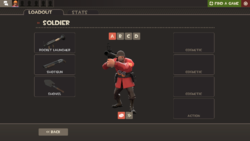
The loadout menu enables the player to equip items and weapons for use with the nine classes.
The left of the loadout screen features the player's selections for Primary, Secondary and Melee weapons. The Spy's menu screen positions the PDA slot (for cloak watches) in the place of the Secondary slot. The order that weapons take in their loadout slots is not always the same as when playing as that class, most notably the Demoman's primary and secondary slots are switched. The right three slots are for hats, miscellaneous items and action items.
Mousing over any of slots for equipped wepaons will display the statistics and description pertaining to the item, in a similar format as the backpack. This information can be seen at any time in the Mann Co. Catalog. At the bottom of menu, the player's net attributes from their equipped items are shown as an overview.
Backpack
The backpack is a player's personal inventory, allowing for storage for all in-game items. Items are kept in individual slots and can be viewed, moved or deleted from within the backpack interface. Items are displayed as pages, with each page displaying 50 items. The backpack can also be sorted by class, rarity, and type.
Crafting
Crafting is the process that allows player's to combine items they have in their backpacks to create new items. Using crafting blueprints more desired outcomes can be obtained, such as to craft a specific weapon. It should be noted that not all items can be crafted.
Mann Co. Catalog
The Mann Co. Catalog contains a listing of every item in the game allowing a quick lookup of item appearances, statistics and descriptions. It will also allow a quick link to the listing of an item in the Mann Co. Store if available additionally a link to the respective page on the Team Fortress Wiki (through the "Community Comments" button).
Trading
The trading sub-menu will allow a player to exchange items with other players directly through Steam friends, current server player or a Steam Community ID URL.
Statistics
The Statistics tab opens up the best records and playtimes of the player. Statistics tracked includes:
- Most points
- Most kills
- Most assists
- Most captures (Control Point or Payload cart push)
- Most defences (Control Point or Payload cart stop)
- Most damage
- Most destruction
- Most dominations
- Longest life
- Most Healing
- Most invuns
- Most kills by Sentry
- Most teleports
- Most headshots
- Most backstabs
- Playtime as each class.
Drop down boxes will allow you to look at statistics for specific classes and to rank them as vertical bar charts. A random tip will also be displayed on this screen, a new one can be forced by clicking the next tip button. These statistics can be reset by the button on the right, be aware that this will also erase progress in achievements with progress bars, but not resetting any unlocked achievements.
Update history
- Removed the "Reset Stats" button from the Player Stats screen
- Updated the Stats Summary screen to remember your previous selections each time you open the menu and while changing levels
April 29, 2008 Patch (Gold Rush Update)
- Added Character Info and Loadout to the main menu
- The backpack was introduced.
December 17, 2009 Patch (WAR! Update)
- Added item crafting
- Backpack changes
- Moved Crafting button out to the root class/backpack selection panel.
June 10, 2010 Patch (Mac Update)
July 8, 2010 Patch (Engineer Update)
- [Undocumented] Added a second Misc. item slot in the loadout.
September 30, 2010 Patch (Mann-Conomy Update)
- Added the Mann-Conomy.
- Added the Mann Co. Store & Catalog.
- Added Trading.
- Added Item customization.
- [Undocumented] The on-wearer attribute area was added to the loadout.
April 14, 2011 Patch (Hatless Update)
- [Undocumented] Added option to hide duplicate items on loadout screen.
- [Undocumented] Class models presented in the loadout screen are now static and do not play idle animations.
May 5, 2011 Patch (Replay Update)
- Fixed the Gloves of Running Urgently not using the correct skin in the character loadout screen
- Fixed the Kritzkrieg not drawing the correct model in the character loadout screen
- [Undocumented] Idle animations restored to class loadout screens
Bugs
- The Demoman holds the Half-Zatoichi incorrectly in the Demoman loadout screen.
- Some items will become semi-transparent when in appearing in the Loadout screen.