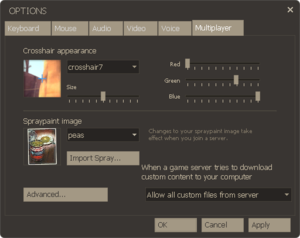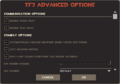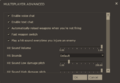Multiplayer options
| “ | Don't go meddlin' in my business.
Click to listen
— The Engineer affirming his own custom settings
|
” |
Multiplayer options allow a player to customize their gameplay experience to their liking. As part of the options dialog, Multiplayer options are accessible from the main menu. By default, the icon is a white cog wheel, while the Advanced Options icon is the same, but with a plus (+) sign in the bottom right corner.
Contents
Standard Multiplayer options
Available on the Multiplayer tab of the Options window.
| Option | Default value | Description | Additional notes | Console command |
|---|---|---|---|---|
| Keyboard | ||||
| Movement | Controls character movement, such as jumping, walking, and crouching. | |||
| Communication | Affects text and voice chat options. | |||
| Team Fortress | Used for switching classes, checking inventory, and other game functions. | |||
| Class-Specific Skill | Changes inputs for abilities such as disguising and ÜberCharge. | |||
| Combat | Affects firing, switching, and reloading weapons. | |||
| Miscellaneous | Affects all other binds. | |||
| Advanced | Used for enabling fast weapon switch and the developer console. | |||
| Mouse | ||||
| Reverse Mouse | No | Inverts the mouse's Y-Axis (i.e. 'up' and 'down' are switched). | m_pitch "-0.022"
| |
| Mouse Filter | Yes | Smooth out mouse movement over two frames. | m_filter "1"
| |
| Mouse Sensitivity | 3 | Changes how much input is needed to move the crosshair. | sensitivity "3"
| |
| Raw Input | Yes | Reads mouse input directly from the device, bypassing any control panel settings. | m_rawinput "1"
| |
| Mouse Acceleration | No | Temporarily increases mouse sensitivity based on how long an input lasts. | m_customaccel_exponent "1"
| |
| Enable the gamepad | No | Used to enable external controllers. | Also allows the option to switch gamepad Y-axis, swap sticks on dual-stick controllers, and adjust both vertical and horizontal sensitivity. | exec "360controller"
|
| Audio | ||||
| Game Volume | Adjusts the volume of in-game sound effects. | volume "1.0"
| ||
| Music Volume | Adjusts the volume of in-game music. | snd_musicvolume "1.0"
| ||
| Speaker Configuration | Allows sound to be optimized for a variety of different speakers and headphones. | |||
| Sound Quality | Changes the quality of in-game sound effects, typically for performance reasons. | |||
| Audio (spoken) language | Changes the language of spoken dialogue in-game. | Only some languages have translated dialogues, and all of them are incomplete. | ||
| Captioning | No | If set, the player will see either closed-captions for all sounds (no closed-captions by default, requires third-party files), or subtitles for developer commentary. | ||
| Silence the audio while the game window is in the background. | Yes | Mutes the game while not the active window. | snd_mute_losefocus "1"
| |
| Video | ||||
| Resolution | Adjusts the resolution at which the game runs. | Options are dependent on aspect ratio selection. | ||
| Display Mode | Can either be used to play the game in full-screen or windowed mode. | |||
| Aspect Ratio | Changes whether the game runs in a regular resolution or in a widescreen resolution. | Affects resolution options. | ||
| Adjust Brightness Levels | 2.2 | Allows users to change gamma settings. | Only available in full-screen display mode. | mat_monitorgamma "2.2"
|
| Advanced | Allows for various quality changes. | This section has the largest bearing on frame-rate performance for most users. | ||
| Voice | ||||
| Enable voice in game | Yes | If set, users can hear and/or speak in voice chat. | voice_enable "1"
| |
| Voice Transmit Volume | Changes how loud a user's microphone is projected to others. | |||
| Voice Receive Volume | Changes how loud a user hears all others' microphones. | voice_scale "1"
| ||
| Test Microphone | Allows users to test their microphones. | |||
| Multiplayer | ||||
| Crosshair appearance | Main article: Heads-up display
|
Allows for custom crosshairs, as well as for size and color options. | ||
| Spraypaint image | Main article: Sprays
|
Allows users to change sprays. | ||
| Advanced | Affects the same options as the "Advanced Options" feature. | |||
| Custom Content | All | Allows users to decide if servers can download files to their computer. | Can be used with various limits, such as maps only or no custom sounds. | cl_downloadfilter "all"
|
Advanced multiplayer options
Advanced multiplayer options are found in two places: either the gear button with a plus sign on the main menu or via the Advanced... button on the Options > Multiplayer tab. They enable the player to control various visual and gameplay-related details, in addition to minor technical tweaks. Below is the full list of options and their default values.
| Option | Default value | Tooltip | Additional notes | Console command |
|---|---|---|---|---|
| Communication Options | ||||
| Enable voice chat | Yes | If set, allow in-game voice communication. | voice_enable "1"
| |
| Enable text chat | Yes | If set, allow in-game text communication. | cl_enable_text_chat "1"
| |
| Change chat filtering settings | Filter strong profanity and slurs with "♥♥♥" or "***". | Open Steam chat and text filter settings. | Opens Steam's Community Content Preferences in a browser window, where you can enable or disable filtering of strong profanity and/or slurs from the in-game text chat, as well as filter or whitelist custom words, and disable filtering for text chat messages from your Steam friends. | |
| Combat Options | ||||
| Automatically reload weapons when you're not firing | Yes | If set, you'll automatically reload your weapon whenever you're not firing, if the weapon needs reloading and you have ammo. | cl_autoreload "1"
| |
| Fast weapon switch | No | If set, you can change weapons without using the weapon selection menu. | hud_fastswitch "0"
| |
| Play a hit sound every time you injure an enemy | No | If set, you'll hear a 'hit sound' that's played whenever you damage an enemy. | A custom sound file can be used by naming it hitsound.wav and placing it in the tf/custom/my_custom_stuff/sound/ui/ folder.
|
tf_dingalingaling "0"
|
| Hit sound volume | 0.75 | The volume for "hit sounds". | tf_dingaling_volume "0.75"
| |
| Hit sounds | Default | There is 9 differents sounds: Default, Electro, Notes, Percussion, Retro, Space, Beepo, Vortex, Squasher. Default should be chosen in order to use a custom hitsound. | tf_dingalingaling_effect "0"
| |
| Hit sounds Low damage pitch | 100 | Hit sound pitch for attacks that deal 10 damage or less. Pitch scales between high and low values. | Ranging from 1 to 255. | tf_dingaling_pitchmindmg "100"
|
| Hit sounds High damage pitch | 100 | Hit sound pitch for attacks that deal 150 damage or less. Pitch scales between high and low values. | Ranging from 1 to 255. | tf_dingaling_pitchmaxdmg "100"
|
| Play a last hit sound when one of your attacks kills an enemy | No | If set, you'll hear a 'last hit sound' that's played whenever one of your attacks kills an enemy. | A custom sound file can be used by naming it killsound.wav and placing it in the tf/custom/my_custom_stuff/sound/ui/ folder.
|
tf_dingalingaling_lasthit "0"
|
| Last Hit sound volume | 0.75 | The volume for "last hit sounds". | tf_dingaling_lasthit_volume "0.75"
| |
| Last Hit sounds | Default | There is 9 differents sounds: Default, Electro, Notes, Percussion, Retro, Space, Beepo, Vortex, Squasher. Default should be chosen in order to use a custom killsound. | tf_dingalingaling_last_effect "0"
| |
| Last Hit sounds Low damage pitch | 100 | Hit sound pitch for attacks that deal 10 damage or less. Pitch scales between high and low values. | Ranging from 1 to 255. | tf_dingaling_lasthit_pitchmindmg "100"
|
| Last Hit sounds High damage pitch | 100 | Hit sound pitch for attacks that deal 150 damage or less. Pitch scales between high and low values. | Ranging from 1 to 255. | tf_dingaling_lasthit_pitchmaxdmg "100"
|
| Display damage done as text over your target | Yes | If set, you'll see damage amounts over the heads of enemies whenever you damage them. | Shows damage as a red number floating over each hit (e.g. -98). Healing given to teammates also appears in green text. Damage done to buildings also displays the floating text. | hud_combattext "1"
|
| Accumulate combat text damage events into a single number | No | If set, and using the combat text option, consecutive damage done to the same target will be added together into a single number. | Combines floating damage text shown for each individual enemy. The maximum delay between combining damage can be changed with hud_combattext_batching_window.
|
hud_combattext_batching "0"
|
| Damage text doesn't prevent overhead effects (e.g. "CRIT!") | Yes | If set, damage text won't prevent bonus-effect text from appearing above players' heads as well. (e.g. "CRIT!") | Damage numbers no longer overwrite the particle effects used for Critical hits and Mini-Crits. | hud_combattext_doesnt_block_overhead_text "1"
|
| Combat Text Red Channel | 255 | Change the color of text that appears over your target's head. | hud_combattext_red "255"
| |
| Combat Text Green Channel | 0 | Change the color of text that appears over your target's head. | hud_combattext_green "0"
| |
| Combat Text Blue Channel | 0 | Change the color of text that appears over your target's head. | hud_combattext_blue "0"
| |
| Remember the active weapon between lives | No | If set, you'll respawn holding the same weapon you were holding when you died (assuming you still have it equipped in your loadout). | tf_remember_activeweapon "0"
| |
| Remember the 'previous weapon' between lives | No | If set, respawning won't affect the weapon you'll switch to when you hit your 'previous weapon' key. If unset, your 'previous weapon' will always be your secondary weapon when you respawn. | 'Previous weapon' command (default key Q). | tf_remember_lastswitched "0"
|
| Class-specific options | ||||
| Spy: Enable concise disguise menu | No | The concise disguise menu for the Spy is an alternate menu that requires more keypresses in the disguising process, but only uses the number keys 1 through 4. | tf_simple_disguise_menu "0"
| |
| Sniper: Play a sound when the Sniper Rifle is fully charged | No | If set, the Sniper Rifle will automatically play a sound when fully charged | Uses the same sound effect as when a cooldown meter on the HUD refills. | tf_sniper_fullcharge_bell "0"
|
| Sniper: Sniper Rifle will re-zoom after firing a zoomed shot | Yes | If set, the Sniper's Sniper Rifle will automatically zoom back in after it reloads, if you were zoomed in when you shot. | Works with all zooming Sniper rifles. The effect can be cancelled by pressing the zoom button while reloading. | cl_autorezoom "1"
|
| Sniper: Hide crosshair when zoomed in | No | If set, when zoomed in with any Sniper rifles, the default and custom crosshairs will automatically disappear leaving only the rifle targeting laser. | Works with all zooming Sniper rifles. | tf_hud_no_crosshair_on_scope_zoom "0"
|
| Medic: Medi Gun continues healing without holding down fire button | No | If set, your Medic's Medi Gun will stay locked onto your heal target until you press the fire button again. If unset, you'll be required to hold the button down to keep the Medi Gun locked on. | Works with all Medi Guns. | tf_medigun_autoheal "0"
|
| Medic: Display a marker over the player you are healing | No | If set, a marker will be displayed above the friendly target that you're currently healing with your Medi Gun. | Can be useful for quickly picking out a target in crowded situations. | hud_medichealtargetmarker "0"
|
| Medic: Injured teammates automatically call out | No | If set, you'll receive an automatic request for assistance from any nearby teammates when their health falls below a certain threshold. | Can be useful for healing low-health teammates first or if playing with players that do not call for Medic when needed. | hud_medicautocallers "0"
|
| Medic: Auto-call health percentage | 75 | The threshold at which your team mates will automatically request assistance. | If a teammate's health falls below this percentage, the call takes effect. Only takes effect if the above option is also active. | hud_medicautocallersthreshold "75"
|
| HUD options | ||||
| Enable minimal HUD | No | Minimal HUD uses a smaller denser HUD so that you can see more. Some explanatory information is removed as well, so you should be familiar with the standard HUD before you turn on minimal HUD. | See the Heads-up display page to show the comparison between full and minimal HUD. | cl_hud_minmode "0"
|
| Turn on colorblind mode | No | If set, several in-game effects that are harder for colorblind players to see will use alternate, more visible effects. | Affects Jarate and Mad Milk, displaying a jar icon or white rain drop above hit players, for those who have trouble seeing the yellow tint or milk effect. | tf_colorblindassist "0"
|
| Use advanced spectator HUD in tournament mode | No | The advanced spectator HUD is used in tournament mode only, and is designed to show you more information in 6 v 6 matches. | If the server has enabled tournament mode, displays status portraits of all players while spectating. | cl_use_tournament_specgui "0"
|
| Show non-standard items on spectated player | Yes | If set, you'll be shown the loadout items being used by the player you are spectating. | cl_spec_carrieditems "1"
| |
| Use glow effects | Yes | If set, glow effects will be enabled during the match for objectives like Payload carts, CTF intelligence briefcases, and teammates after respawn. | A team-colored outline is given around the Payload cart and CTF intelligence briefcases. Also affects the outline around stickybombs launched by the Scottish Resistance when playing as Demoman and equipped with that weapon or on teammates carrying the intelligence or a package of Australium. | glow_outline_effect_enable "1"
|
| Enable teammate glow effects after respawn | Yes | Adds a glow effect on teammates and friendly buildings for 10 seconds after respawn | tf_enable_glows_after_respawn "1"
| |
| Use player model in player class HUD | Yes | If set, the player class HUD will use player model in player class HUD will use player's model instead image. | cl_hud_playerclass_use_playermodel "1"
| |
| Viewmodel field of view | 54 | The field-of-view to use when drawing the first person view of your active weapon. Larger values will make the weapon smaller onscreen. | Larger fields of view may cause some class viewmodel glitches. | viewmodel_fov "54"
|
| Spectator target ID location | Default | Changes where the player information is displayed on the screen whilst spectating. | tf_spectator_target_location "0"
| |
| Hide HUD during freezecam screenshots | No | If set, the HUD will be hidden during freezecam screenshots. | hud_freezecamhide "0"
| |
| When spectating, view world from the eyes of a Pyro. | No | If set, the world will be viewed in Pyrovision when spectating. | tf_spectate_pyrovision "0"
| |
| Pyrovision border | Dynamic | Can also be set to Static or Disable. | pyro_vignette "2"
| |
| Pyrovision border distortion | Enable | pyro_vignette_distortion "1"
| ||
| Pyrovision skybox depth of field | Enable | pyro_dof "1"
| ||
| Enable Romevision when available | No | If set, Romevision will be enabled in Mann vs. Machine mode if any player has The Hardy Laurel in their backpack. | tf_romevision_opt_in "0"
| |
| TargetID - Disable Floating HealthBar | No | If set, places TargetID HealthBar inside the character nameplate. | tf_hud_target_id_disable_floating_health "0"
| |
| TargetID Alpha | 100 | Set the transparency of the TargetID name plate | tf_hud_target_id_alpha "100"
| |
| Contracts UI | Show All Contract Progress | Specify how much contract progress to show. | Can also be set to Disable and Show Active Contracts Only. | tf_contract_progress_show "1"
|
| Contracts UI in Competitive matches | Show Active Contracts Only | Specify how much contract progress to show. | Can also be set to Disable and Show All Contract Progress. | tf_contract_competitive_show "2"
|
| Enable mouse input on the scoreboard | Yes | Can be set to 1 via the developer console to always show the mouse cursor.
|
tf_scoreboard_mouse_mode "2"
| |
| Display ping values as text on the scoreboard | No | tf_scoreboard_ping_as_text "0"
| ||
| Display alternate class icons on the scoreboard | No | tf_scoreboard_alt_class_icons "0"
| ||
| Use the team status display in the HUD | Yes | tf_use_match_hud "1"
| ||
| Replay options | ||||
| HTTP Proxy | If you're behind a HTTP proxy, you'll need to specify it here, or you won't be able to upload movies to YouTube. | youtube_http_proxy
| ||
| Post-Death replay record time | 5 | This is the amount of time in seconds, to continue recording your replay after you've died. | Setting this to a larger value will increase the size of your replays but records more footage after death which can be used in replay takes. | replay_postdeathrecordtime "5"
|
| Take event-based screenshots during replays | No | If set, screenshots will automatically be taken, during replays, whenever something interesting happens (you kill an enemy, deploy an ÜberCharge, etc). On some graphics cards this can cause rendering hitches. | replay_enableeventbasedscreenshots "0"
| |
| Take high-resolution replay screenshots | No | If set, replay screenshots will be taken in high resolution. On some graphics cards this can cause rendering hitches. | replay_screenshotresolution "0"
| |
| Max screenshots per replay | 8 | If event-based screenshots are enabled, this is the maximum number of screenshots that'll be taken for a single replay. | replay_maxscreenshotsperreplay "8"
| |
| Min time between screenshots | 5 | If event-based screenshots are enabled, this is the minimum amount of time after one is taken before another one is taken (in seconds). | replay_mintimebetweenscreenshots "5"
| |
| Replays are viewed from the eyes of a Pyro | If set, replays are viewed with Pyrovision enabled. | tf_replay_pyrovision "0"
| ||
| Performance options | ||||
| Disable weather effects | No | If set, you won't see particle effects marked as 'weather' by the level designer who created the map you're on. This can help your rendering performance on levels with effects like rain or snow. | tf_particles_disable_weather "0"
| |
| Disable HTML MOTDs | No | If set, you won't be shown HTML versions of server's message of the day welcome screens. | Useful for when the pages are either offensive or impact system resources. | cl_disablehtmlmotd "0"
|
| Multiplayer decal limit | 200 | The maximum number of decals that can exist at once. Decals are used for visual effects like bullet impacts. Higher numbers will result in more persistent decals, at the expense of performance. | Limits the amount of visible sprays, bullet holes, and similar visual effects. Lowering the number may improve performance on low-end systems. The highest possible value is 2048. | mp_decals "200"
|
| Miscellaneous options | ||||
| Auto-save a scoreboard screenshot at the end of a map | No | If set, you'll automatically have a screenshot taken of the final scoreboard at the end of every map you play. | Saves a screenshot of the scoreboard to steamapps\common\Team Fortress 2\tf\screenshots.
|
hud_takesshots "0"
|
| Suicide after choosing a player class | Yes | If set, then you'll immediately kill yourself whenever you change your class while out in the field. If unset, you'll change to your new class the next time you respawn. | Makes you commit suicide (a regular death like kill in console, not gibbing like explode) when changing class outside of the spawn room.
|
hud_classautokill "1"
|
| Automatically respawn after loadout changes in respawn zones | Yes | If set, then you'll immediately respawn whenever you change your loadout while inside a respawn zone. If unset, your loadout changes will take effect the next time you respawn. | This prevents the need to go to the Health\Resupply Cabinet whenever the loadout is changed and needs to apply said equipment. | tf_respawn_on_loadoutchanges "1"
|
| Flip viewmodels | No | If set, the first person view of your active weapon will be drawn on the left hand side of the screen, instead of the right. | Changes 'right-handed' viewmodel to 'left-handed' viewmodel. You need to be disconnected or in spectator mode to flip your viewmodels. | cl_flipviewmodels "0"
|
| Use minimized viewmodels | No | If set, the first person view of your active weapon will be drawn using minimal screen space. | tf_use_min_viewmodels "0"
| |
| Disable sprays | Yes | If set, you won't see other players' spraypaint images. | cl_spraydisable "1"
| |
| Hide custom decals | No | If set, you won't see other players' custom decal images. | tf_hide_custom_decals "0"
| |
| Delete temporary files during shutdown | Yes | If set, custom player sprays and other temp files will be deleted during shutdown. | tf_delete_temp_files "1"
| |
| Close the server browser after connecting to a server | Yes | Useful if you use the Manage Items and Trading menu often. | sb_close_browser_on_connect "1"
| |
| Synchronize with Steam Cloud | Yes | If set, your TF2 configuration files will be stored on the steam cloud. | Useful for moving sprays, key binds, and player options between computers. | cl_cloud_settings "1"
|
| Save Screenshots to Steam | Yes | If set, screenshots will automatically be saved to Steam. | Screenshots taken using the in-game screenshot button will be added to your Steam screenshots in your game session. | cl_steamscreenshots "1"
|
| Show pop-up alerts while in-game (E.g. Trade Requests) | Yes | If set, you'll receive an in-game notification popups for various events, like trade requests. If unset, notifications will only be visible when you return to the main menu. | If active then the notifications will pop up on the top left of your screen while in game. | cl_notifications_show_ingame "1"
|
| Show trade requests from | Anyone | Can also be set to Friends Only, Friends and In-Game Players, and No One. | cl_trading_show_requests_from "3"
| |
| Show Community Market info... | When Showing Marketable Borders | Some items can be bought and sold on the Steam Community Market. This option allows you to control when Community Market information about items, including current Market availability and prices, will appear in item descriptions. | Can also be set to Never and Always. | cl_show_market_data_on_items "1"
|
| Show 'View Promotional Codes' Button | Yes | Toggles the 'View Promotional Codes' button in the main menu for players that have used the 'RIFT Well Spun Hat Claim Code'. | cl_promotional_codes_button_show "1"
| |
| Demo Support | ||||
| Recording Mode | Manual | Manual vs. Auto-Record. When set to Manual, recordings can be started/stopped using the ds_record/ds_stop commands. Auto-Record can be set to All matches, Competitive matches, and Tournament matches (servers using mp_tournament) | Can also be set to Auto-Record Competitive Matches, Auto-Record All Matches or Auto-Record Tournament Matches. | ds_enable "0"
|
| Folder to be used | demos | This folder will be used for the demo recordings and associated demo support files. The folder must be under the game directory. | ds_dir "demos"
| |
| Filename prefix | This string will be used to prefix the files that are created. | ds_prefix ""
| ||
| Play sounds for start/stop events | Yes | ds_sound "1"
| ||
| Log events | Yes | If set, all events are saved to the general _events.txt file and to a specific .json file that contains the events for each associated .dem file. | ds_log "1"
| |
| Location of the in-game notifications | Console Only | Can also be set to Console and chat window or Console and HUD. | ds_notify "0"
| |
| Auto-save a scores screenshot at the end of a match | Yes | ds_screens "1"
| ||
| Min killstreak count | 4 | This is the minimum killstreak count before the killstreaks are logged. | ds_min_streak "4"
| |
| Max time between killstreak | 15 | This is the maximum time between kills before the killstreak count is reset to zero. | ds_kill_delay "15"
| |
| Auto-delete recordings | No | Auto-delete recordings with no associated bookmark or kill streak events. | ds_autodelete "0"
| |
Update history
- Added an option to change Field-of-view, between 75 & 90, from the Options->Multiplayer tab.
- Added an option to disable Player sprays.
- Added "Minimal HUD" option to Options->Multiplayer.
- Added an option to filter custom game files being downloaded from servers.
- Added 'Medi Gun continues healing without holding down fire button' option.
- Added 'Sniper Rifle will re-zoom after firing a zoomed shot' option.
- Added an option to auto-save a scoreboard screenshot at the end of a map to the Multiplayer->Advanced dialog.
April 29, 2008 Patch (Gold Rush Update)
- Added FOV slider to Options / Video / Advanced for all games. (moved there from TF2’s multiplayer options)
- Added Viewmodel FOV slider to advanced multiplayer options.
- Added a hide viewmodel option to advanced multiplayer options.
- Added custom crosshair support
- Added crosshair image, scale, and color settings to the multiplayer options.
- Moved HUD minimal mode & Disable Spray options into the multiplayer options.
February 24, 2009 Patch (Scout Update)
- Added 'Remember last weapon between lives' option.
- Added an option to the advanced multiplayer menu to select left or right handed view models.
August 13, 2009 Patch (Classless Update)
- Added "Auto Reload" option to the multiplayer advanced options
- Added options to the Multiplayer->Advanced dialog:
- Combat text, which displays damage amounts you do to enemies.
- Medic auto caller, which automatically shows you nearby friends at low health.
- Heal target marker, which better highlights the target your Medi Gun is locked onto.
- Alternative Spy disguise menu, which lets you choose disguises using just the 1-3 keys.
- Added "Play a hit sound whenever you injure an enemy" option to the Multiplayer->Advanced options menu
- Custom hitsounds must now be specified by replacing the 'tf/sound/ui/hitsound.wav' file.
- Custom hitsounds can now be used under sv_pure 1/2.
- Updated the default TF2 crosshairs to use the RGB and scale settings in the Options->Multiplayer dialog like custom crosshairs do.
April 14, 2011 Patch (Hatless Update)
- Combat Text changes:
- Added a convar "hud_combattext_healing" to display the amount of healing done per second.
- Added bonus points to the items displayed using Combat Text.
- Starting position of values is now affected by range to target, making it easier to see numbers when next to targets.
May 5, 2011 Patch (Replay Update)
- [Undocumented] Added options attributing to replays.
- Added an Advanced Options button to the main menu to allow tweaking of many gameplay options.
- [Undocumented] Added an option for Spectator target ID location.
- Added an option to toggle a sound when the Sniper Rifle is fully charged.
- Added a checkbox to the Advanced Options dialog that will hide the HUD during freezecam screenshots.
October 13, 2011 Patch (Manniversary Update & Sale)
- Screenshots can now be hooked up to the Steam Community automatically. There is a option to control this under "Miscellaneous" in the Advanced Options page.
- Added hud_fastswitch to the Advanced Options dialog.
- Added "tf_hud_no_crosshair_on_scope_zoom" to the Advanced Options menu.
June 27, 2012 Patch (Pyromania Update)
- [Undocumented] Added advanced multiplayer options to turn on Pyrovision while spectating and during replays.
- Added options for Pyrovision to the Advanced Options dialog.
- Added enable/disable for the HUD border.
- Added the ability to make the HUD border static.
- Added the ability to turn off the skybox depth of field.
- Fixed a Medi Gun exploit that could leave players indefinitely invulnerable.
- This was fixed by making the Medic unable to heal people with his secondary weapon while taunting or using the Meet the Medic, Director's Vision, Schadenfreude, or High Five!.
- Added an option to the Advanced Options dialog to support viewing Steam Community Market-listable items, including current sell prices, from inside the game.
- The in-game player status panel has been updated to show an animated image of your character with their current loadout
- Added Romevision sharing: anyone playing Mann vs. Machine on the same server with an owner of the Hardy Laurel can now opt-in to Romevision
- Added new hit-sound options for players to choose from in the Adv. Options menu.
- Added an option in Adv. Options to disable teammate glow effects after respawn.
- [Undocumented] Added option to use minimized viewmodels
- Added an option to hide the 'View Promotional Codes' button in the main menu
- Can be toggled in the Adv. Options menu under the Miscellaneous Options section
- [Undocumented] Updated the "Use Glow Effects" advanced option text.
- Added RGB sliders for Combat Text in the Advanced Options screen
- Updated the team status HUD to be enabled by default when playing on Community servers (for game modes other than Mann vs. Machine)
- Can be toggled via the Adv. Options menu
- Added "Enable text chat" and "Enable voice chat" options to the top of the Advanced Options dialog to disable in-game text and voice chat
- Added support for Steam Text Filtering for persona names and chat. This is enabled by default.
- You can update your settings in the Adv. Options dialog
- You can also update your settings by opting into the Steam Lab
- Updated custom player sprays to be disabled for players by default
- Players can opt-in to see custom player sprays on community servers in the Advanced Options menu
- Custom player sprays and other temp files will be deleted when disconnecting from a server
- Added ConVar
tf_delete_temp_filesto control custom player sprays and other temp files being deleted on shutdown- Can be toggled in the Advanced Options dialog
- Default is to delete the temp files
July 18, 2024 Patch 1 (Summer 2024 Update)
- Added ConVar
tf_hide_custom_decalsto allow clients to disable viewing custom decals on items- Added "Hide Custom Decals" checkbox to the Advanced Options dialog in the Miscellaneous Options category
October 10, 2024 Patch 1 (Scream Fortress XVI)
- [Undocumented] Added the option to vote kick players from the scoreboard if "Enable mouse input on the scoreboard" is enabled in the Advanced multiplayer options.
- [Undocumented]
tf_scoreboard_mouse_modedefault value changed from0to2.- [Undocumented] If set to
2, left-click now also shows the cursor. Previously, only right-click made the cursor show up.
- [Undocumented] If set to
Unknown patches:
- [Undocumented] Some of the advanced options text strings were re-named and reworded. Examples include the simple disguise and auto re-zoom options.
Bugs
- When viewmodels are flipped, the Spy's watch animation is not visible, unless looking down. The white meter on the HUD is still visible.
- When viewmodels are flipped, the Holy Mackerel's first person viewmodel becomes twisted, making the upper half of the weapon inside out.
- When viewmodels are flipped, the Sandman's and Wrap Assassin's baseball and bauble are displaced, merging into the Scout's right hand.
- When viewmodels are flipped, the Ham Shank and Bat Outta Hell appear to be partially hollow.
- When viewmodels are flipped, the Disciplinary Action's popper will appear to be partially hollow.
- The "Play a sound when the Sniper Rifle is fully charged" option also causes the noise to be played when unscoping at full charge without firing.
- The "Medi Gun continues healing without holding down fire button" option causes the Medic to make the Medi Gun begin healing three or four times in rapid succession before leaving it turned on for good, applies to the sound when no healing target is available. It also sometimes stops the whole trail from appearing, leaving only the health crosses on the heal target. Those bugs happen only in online matches.
- The "Automatically reload weapons when you're not firing" option renders the characters' hand joints unable to move while running and when staying in one place, the idle animation is not played (applies to weapons affected by this option (reloadable)).
- If the value of the "Automatically reload weapons when you're not firing" option differs from the value of said option from a demo recording, the viewmodel animations glitch (for example, the reload animations do not loop properly).
- The "Audio (spoken) language" option does not work as intended and always changes the language of the entire game, not just the dialogues.