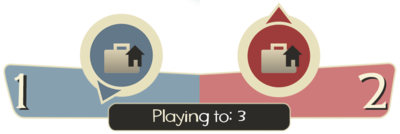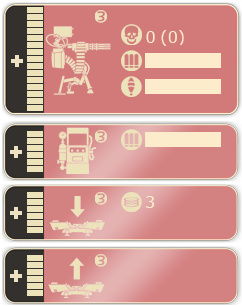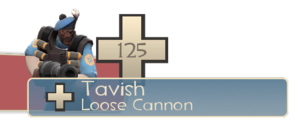Difference between revisions of "Heads-up display"
(→Update history) |
m (→HUD modification: Reworded a sentence) |
||
| Line 115: | Line 115: | ||
== HUD modification == | == HUD modification == | ||
| − | ''Team Fortress 2'' allows players to modify their HUD from the default layout. Many community members have made modifications that are shared with the public. Reasons for using custom HUDs vary widely, but most agree that they are primarily to improve visibility of important information, e.g. [[health]], [[ammo]], or [[ÜberCharge]] meters, and move non-vital HUD panels aside. | + | ''Team Fortress 2'' allows players to modify their HUD from the default layout. Many community members have made modifications that are shared with the public. Reasons for using custom HUDs vary widely, but most agree that they are primarily to improve visibility of important information, e.g. [[health]], [[ammo]], or [[ÜberCharge]] meters, and move non-vital HUD panels aside. Most custom HUDs only modify the game visually and do not provide any added functionality to the game. Custom HUDs can also be used on servers with an ''sv_pure'' setting. |
* '''Note''': Custom HUD modifications will often break after [[Patches|game updates]]. If your current HUD is not displaying properly, check the website of your custom HUD for an update, or delete the custom HUD files and restart your game to use the default HUD. | * '''Note''': Custom HUD modifications will often break after [[Patches|game updates]]. If your current HUD is not displaying properly, check the website of your custom HUD for an update, or delete the custom HUD files and restart your game to use the default HUD. | ||
Revision as of 01:03, 5 January 2013

| “ | Yo, heads up!
Click to listen
— The Scout
|
” |
The Heads-up display, or HUD, is a system for quickly relaying important information to the user. It is a collection of various tabs surrounding the player's view in-game. A minimal version of the default HUD can be enabled in Advanced multiplayer options. The game also allows for the addition of HUD modification files (or "custom HUDs") to suit the player's taste (see section below).
Contents
General HUD Display
Bottom left corner
- Your health
- Your current class
- Text chat and server notifications
- Mann Vs. Machine Mode - Your current credit total.
Bottom center
- Capture the Flag Mode – The locations and status of the Intelligence briefcase of the BLU and RED teams (depicted by a rotating arrow, and one of three status indicators: dropped, taken, and secure) and the current score
- Control Point, Arena, Territorial Control, and King of the Hill Modes – The status of the control points on the map (untaken, neutral, capturing, or locked)
- Payload and Payload Race Modes – Progression of cart, cart idle timer, cart reverse indicator, status of checkpoints, and slopes
- Special Delivery Mode - The location, status, and current owner of the Australium briefcase
- Mann Vs. Machine Mode - The position of the bomb or bomb carrier, as well as bomb carrier buffs.

Bottom right corner
- Your Ammo (Currently loaded/total rounds carried)
- Voice chat (Displays along with the player's name in the middle right to show when they are using voice chat)
Top of screen
- The time left in the match (accompanied by a small circular timer)
- Kill reporter (With names and kill icons showing method of death, as well as objectives completed)
- Mann Vs. Machine Mode - Robots remaining (gray bar) and current wave, as well as tank health.
- While MONOCULUS is present - MONOCULUS' remaining health (blue bar).
- While Merasmus is present -Merasmus' remaining health (blue bar). If hiding, green bar.
Other elements
- Your crosshair – center of screen
- Inventory select menu (Displayed by pressing your weapon select key) – center right of screen
- Player name and health – displayed by directing your view onto player
- Your teammate's current equipped items (Displayed by pressing default I while looking at a [teammate.) – lower right of screen (pressing L again will scroll through the list of items)
- Amount of damage dealt or healed (combat text) – above target
Scoreboard
The scoreboard is a screen accessible with Tab ⇆ (![]() on the Xbox 360,
on the Xbox 360, ![]() on the PlayStation 3) or at the end of a round. It displays player information, server name, team scores, duel score (if you are running a duel), and so on. Information is given about each player including their Steam ID, what team they are on, how many points they have, and what class they are playing as.
on the PlayStation 3) or at the end of a round. It displays player information, server name, team scores, duel score (if you are running a duel), and so on. Information is given about each player including their Steam ID, what team they are on, how many points they have, and what class they are playing as.
Class-specific elements
 Scout
Scout
- Baseball respawn timer for the Sandman or Wrap Assassin (slowly recharges after every launched baseball/bauble) – bottom right corner
- Recharge timer for Bonk! Atomic Punch or Crit-a-Cola drinks (slowly recharges) – bottom right corner
- Mad Milk respawn timer (slowly recharges after every toss) – bottom right corner
- Hype meter for the Soda Popper (slowly charges while moving with the Soda Popper equipped) – bottom right corner
 Soldier
Soldier
- Rage meter for Buff Banner (progresses with the damage inflicted by the player) – bottom right corner
- Rage meter for Battalion's Backup (progresses with the damage inflicted to the player) – bottom right corner
- Rage meter for Concheror (progresses both with the damage inflicted by and inflicted to the player) – bottom right corner
- Mangler meter for Cow Mangler 5000 (shows the remaining blasts) – bottom right corner
- Bison meter for Righteous Bison (shows the remaining projectiles) – bottom right corner
 Pyro
Pyro
- Mmmph! meter for Phlogistinator (fills up when causing fire damage to enemies) - bottom right corner to the left of ammo display
- Number of guaranteed critical hits for the Manmelter - bottom right corner
 Demoman
Demoman
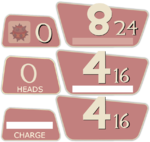
Bottom: Number of heads and charge meter for the Chargin' Targe.
- Stickybomb charge for Stickybomb Launcher and Scottish Resistance (fills up the longer you hold the fire button to determine the sticky bomb's launch distance, and when a full charge is reached it will fire automatically) – bottom right corner beneath the ammo display
- Number of placed Stickybombs for the Stickybomb Launcher (max 8) and Scottish Resistance (max 14) – bottom right corner
- Charge meter for the Chargin' Targe and Splendid Screen (slowly regenerates after every charge) – bottom right corner
- Heads counter for the Eyelander, Nessie's Nine Iron, and Horseless Headless Horsemann's Headtaker (more heads contribute to more health and increased speed) – bottom right corner
 Heavy
Heavy
- Recharge timer for the Sandvich and Buffalo Steak Sandvich lunchbox items (slowly recharges) – bottom right corner
 Engineer
Engineer
- Metal count – bottom right corner
- Number of revenge criticals for the Frontier Justice – bottom right corner
- Engineer panel (displays information about your various buildings) – top left corner
- Sentry Gun status (displays health, number of kills, number of assists in parenthesis, bullet ammo, rocket ammo, upgrade meter, and whether or not your turret is being sapped or is in need of repair)
- Dispenser status (displays health, metal stock, upgrade meter, and whether or not your Dispenser is being sapped or is in need of repair)
- Teleporter Entrance and Exit status (displays health, number of times used, upgrade meter, and whether or not your Teleporter(s) are being sapped or are in need of repair – individual panels are shown for your entrance and exit.)
- Pomsom meter for Pomson 6000 (shows the remaining blasts) - bottom right corner
 Medic
Medic
- ÜberCharge progress/drain meter for the Medi Gun, Kritzkrieg, or Übersaw (shows the progress of your charge when healing friendly (or enemy Spy) players and flashes when it's 100% ready – when the ÜberCharge is activated, it shows you the charge you have left before your meter resets) – bottom right corner
- Medic! calls – shown above any nearby friendly (or enemy Spy) players that call for medical assistance
- Auto-Medic! calls have a slightly different appearance than those invoked by players themselves, but serve the same general purpose. In the Advanced Options menu, the user can set the percent threshold of health points at which other players will automatically emit these beacons
 Sniper
Sniper
- Shot charge (charges when scoped, and amount of charge determines the damage output of your shot) – right of your crosshair when scoped with the Sniper Rifle or underneath ammo count with the Huntsman
- Jarate respawn timer (slowly recharges after every toss) – bottom right corner
- Headshots counter for the Bazaar Bargain (more headshots contribute to faster zoomed shot charge time) – bottom right corner
- Focus meter for the Hitman's Heatmaker (charges after every kill or assist) - bottom right corner
 Spy
Spy
- Your current disguise – bottom left corner appearing over your own class picture
- Your Cloak drain/regen charge for the Invisibility Watch, Cloak and Dagger, or Dead Ringer – bottom right corner
- The Spycicle's recharge status - bottom right corner, to the left of Cloak meter
- Your cloaking visibility (The translucency of your class/disguise picture changes to reflect this)
- The health of currently sapped buildings – top left corner
- Number of guaranteed critical hits for the Diamondback – bottom right corner
HUD modification
Team Fortress 2 allows players to modify their HUD from the default layout. Many community members have made modifications that are shared with the public. Reasons for using custom HUDs vary widely, but most agree that they are primarily to improve visibility of important information, e.g. health, ammo, or ÜberCharge meters, and move non-vital HUD panels aside. Most custom HUDs only modify the game visually and do not provide any added functionality to the game. Custom HUDs can also be used on servers with an sv_pure setting.
- Note: Custom HUD modifications will often break after game updates. If your current HUD is not displaying properly, check the website of your custom HUD for an update, or delete the custom HUD files and restart your game to use the default HUD.
Installation
Each custom HUD contains different files and their correct destination may vary (see their individual documentation for exact locations). However, custom HUD modifications generally only modify files in two folders:
/tf/resource/tf/scripts
After placing all files in their correct destinations, restart the game and play with your new HUD.
Update history
- Fixed crash on opening the scoreboard after having changed between windowed and fullscreen
- Added "Minimal HUD" option to Options->Multiplayer
- Team Goals panels stop appearing after you've played a map several times
- Deathcam screenshots now move the player id panel to the lower right, and hide other hud elements until the freezecam fades
- Fixed scoreboard team scores label getting cut off
- Freezepanel HUD improvements now trigger on usage of the "jpeg" command
- Fixed a bug that would cause NULLNAME to be shown as the player's name in the scoreboard for a short time
- Pass over spectator UI and scoreboard in SourceTV mode, disabled/changed some VGUI elements
- Prevented players from hiding their name in the scoreboard
- Tweaked achievement HUD fonts and color palette for more readability
- Added a new timer to the HUD to show the value of mp_timelimit. This is useful if you're playing a timed match on 2Fort, where you only set a timelimit on the server and no other win conditions.
- Fixed Setup timer not showing the correct percentage in the circular progress bar
- Fixed the desktop resolution not appearing in the list of valid resolutions when using windowed-mode.
- Made the training HUD code more robust, so it doesn't crash if the client has modified HUD resource files.
- Fixed a potential crash in the HUD during startup.
- Disabled quickswitch UI in training to reduce confusion.
September 30, 2010 Patch (Mann-Conomy Update)
- [Undocumented] A green number now shows up by your health bar when you pick up health, similar to when hitting enemies with the Blutsauger.
- Fixed seeing a partial health bar in the upper left corner of the spectator menu.
- Fixed the control point progress bar not being aligned properly when using cl_hud_minmode 1.
- Changed default crosshair to be more opaque, like the custom crosshairs.
- Tournament mode HUD fixes
- Fixed seeing an empty alert tray under the stopwatch timer.
- Fixed a bug where the time for the tournament mode stopwatch wasn't being displayed.
- Fixed the countdown when both teams are ready always reading "0 seconds"
- Fixed the decapitation counters not being displayed for some weapons.
- Fixed the revenge crit label not being localized correctly.
- Fixed class names/descriptions not showing up on the class menu
- Added a checkbox to the Advanced Options dialog that will hide the HUD during freezecam screenshots
- Added "DamagedPlayer" animation event for the HUD, fired when the local player damages other players
- Added hud_fastswitch to the Advanced Options dialog
- Fixed some HUD clipping issues when using cl_hud_minmode
- Fixed missing materials in the control point HUD on attack/defend maps
- Fixed a client crash in the Medi Gun charge meter when using a custom HUD
Bugs
- After a team switch, the HUD tabs may appear incorrectly colored, with a player on BLU having a RED HUD (but not vice-versa). Temporary Solution: Open Advanced Options and click Ok.
- The HUD may load incorrectly if the game window isn't in focus when the map is loaded. The console command
hud_reloadschemecan be used to fix this.
Trivia
- When choosing another class and respawning, you will shortly see a red Scout on your HUD, and "%HEALTH" instead of your current health.
See also
External links
- Flame's HUD Guide (PDF) – a starter's guide to modifying the HUD.